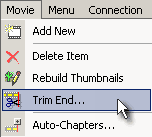
In some cases you may like to trim away the end of the video. For example a TV capture where you didn't turn recording off on time or you have video just a bit longer than it fits on DVD-R.
This end trimming is easily done without re-encoding and without sync problems since we don't touch the beginning of the movie.
To do so, select a Movie item, then scroll with the video cursor to the position where you want to have cut, right-click for the Context menu and select the Trim End command.
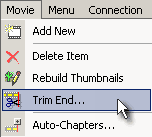
Another way to accomplish this is to click on the "Trim End of the Movie" control in the Preview window. A new window will appear where you can see the size of the file you are cutting away as well as the new file size.
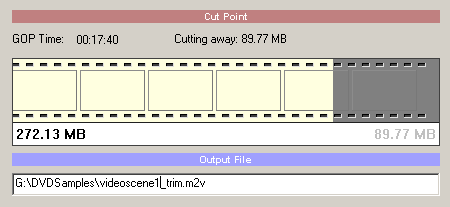
Then just click the Trim button.
In this trim window are two checkbox options.
Add the results to Assets - The trimmed video will be added to the Assets / Video bin as a new item.
Replace Current Movie with trimmed - A trimmed video will be created which replaces the current video in a Movie.