Menu: Image -> Image Size

You can choose how to resize the image - by percentage or by entering the new width and height.
If Preserve Ratio is ON, then changing one dimension will also change the other to preserve the W/H ratio of the image.
Interpolation: Photo-Brush has several types of interpolation. Generally, for images, the Bi-Linear 2 pass, Bi-Linear or Bicubic should produce the best results. However, in some special cases (like resizing line art or text), a different filter may give you better quality.
Bi-linear 2 pass is great for shrinking images and Lanczos 3 or Bicubic should be better for enlarging. You probably won't see much difference with the other filters if you use them with normal photographs and the resizing factors are not very big..
If you need to create a very small thumbnail from your image (resizing down by a great deal, then Bi-linear 2 pass or Lanczos 3 will create the best results - smooth image without jagged edges.
Bi-Linear 2 Pass (Photo-Brush only) is a special interpolation filter designed for sizing down digital photography. It produces very smooth image with no jagged edges. Result image is also usually softer than with other interpolation. As a next step after Bi-Linear 2 Pass you should apply a sharpening (Unsharp Mask). With this setup you can control the overall feel of the image much more that with other interpolation.
You will see the effect more obvious when you resizing big image into much smaller, thumbnail size. On the image above we resized original 3 MegaPixel digital image to 150x112 pixels. You see the result thumbnail and a zoom into it. The Bi-Linear (or Bi-Cubic) will produce visible jagged edges. The Lanczos 3 will produce much more pleasant image which is already sharp and without many disturbing artifacts. Bi-Linnear 2 Pass will produce even more smoother image, just ready to apply some sharpening. Tip: We designed the Bi-Linear 2 Pass to be the best Interpolation filter for most of your digital images. |
If you would like to enlarge small image into much bigger size, then Lanczos 3 would be the best choice.
The size preview window shows the relationship between the original size (red) and the new size (blue).
Tip: You can change the size by clicking and dragging your mouse inside the preview window as well.
Resample Image
Image - Resample
Warning: If you are not quite sure you need to resample the image, then you most likely don’t need to. Resampling can create unnecessarily large images which are difficult to edit.
In any cases use Resampling as one of your last step; do all your image tweaking before resampling.
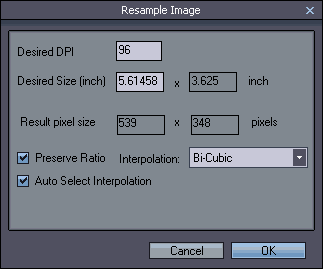
Resample takes a different approach to resizing. In Resizing you are basically specifying the image size in pixels (which is most important information).
In Resampling you have to specify the desired DPI and also desired size in inches. This is obviously for cases when you need the image for a future printing project. Setting up DPI or the inch size for screen images makes little or no sense - in that case you should use Resizing.
As it is in the image above we specified DPI 300 while output should be in desired 6*4.5 inch. The dialog also shows the Result in pixel size, in our case 1800*1350 which is enlargement from original 1600*1200.
It is important that you need to set both values DPI and size.
The tool can suggest best interpolation for your resizing (- which is Lanczos 3 for enlarging), but you can choose your own.
If your result will be JPG then the DPI Resolution Flag of the JPG will be also set to this value.
Important:
If the exact DPI/size is not an absolute requirement (for example by your printing house), then you should probably avoid any Resampling. All printers should be able to resize the image into desired size. However, you may feel that Photo-Brush interpolation does a better job than the printers. In this case you may try to use Resampling and compare the results.
If you only need to set DPI of the image, but you don't care about the size, don't use Resample either. Simply save as JPG and set DPI resolution flag on the JPG quality settings.