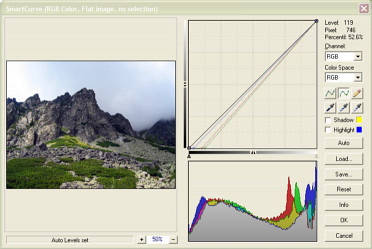Menu: Adjust -> RGB Curves...
This allows you to apply nonlinear correction on separate RGB channels.You can immediately see results on the image and Tone Curve.
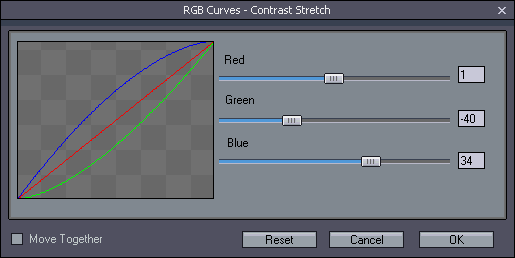
With RGB Curves you can adjust the image color tone. This correction has similar characteristics to gamma for the values <1.0 enhancing contrast in the shadows for each channel.
For the values >1.0 the curves have (1-gamma) characteristics enhancing contrast in highlights (unlike gamma which decreases contrast in bright areas).
You can lock all sliders with the All together check box. Then all channels will have the same value. On some image values >1.0, RGB Curves may work better than Gamma adjustments, because the image contrast will be enhanced in its bright areas.
|
|
Moving all sliders to the right (All together) will enhance contrast in bright areas. |
|
|
The original image had a blue cast. We can remove it by moving the red slider to 1.5 and Blue down to 0.8 |
|
|
We can create interesting color creations. R-0.4, G-1.2, B-0.2 |
Tip: If you want full control over the curves and their characteristic, we would recommend you to use the "Smart Curve" plugin distributed with PhotoBrush. It's a very nice freeware PhotoShop compatible plugin made by Alois Zingl. You can find and install this plugin via menu Filters >> Plug-In Manager. The Plugin is located right in Photobrush/PSPlugins folder. Don't forget to contact the author and let him know how nice this plugin is! ;)