Real-DRAW Intermediate
Non-Destructive Color Correction, RGB, HSL and Clorize
![]() Any object color can be adjusted in a non-destructive way, with the Color Correction (menu: Object, or button).
Any object color can be adjusted in a non-destructive way, with the Color Correction (menu: Object, or button).
Similar to the Interactive Sharpen, this is non-destructive, and you can adjust it or remove it any time you want.
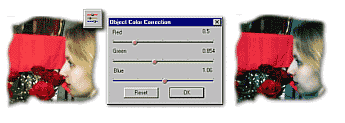
![]() Note: You can also color correct the whole image on Export. (Only RGB option)
Note: You can also color correct the whole image on Export. (Only RGB option)
RGB, HSL and Colorize options
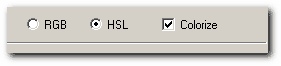
You can switch Color Correction into 2 types: RGB and HSL.
When you are working with RGB, you are adjusting gamma of the particular primary color. This is good to tone up photos.
In HSL mode you are working simillar way as with the Hue, Saturatiion and Lightness option in Bitmap menu. You can change colors of the Object, change saturation, desaturate, make it lighter, darker or colorize it in one tone. This is very powerful tool becaus it takes from you the need to adjust textures and colors if you need to see different color variation of the object.
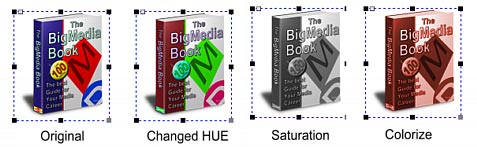
Above are some examples of HSL color correction applied on a Package.
Colorize
The colorize option is active only in HSL mode. This will make the image in one color tone determined by the Hue Slider. Very interesting and popular effect to spice up your graphics.
![]() Note: Color Correction is Non-Destructive tool. That means you can not only apply it but also remove it or change it any time later, even after you save and load the project.
Note: Color Correction is Non-Destructive tool. That means you can not only apply it but also remove it or change it any time later, even after you save and load the project.