Real-DRAW Basics
Import Vector Object
![]() The Image import allows you to import vector objects in WMF (Windows metafile) or SVG - Scalable vector graphics) format.
The Image import allows you to import vector objects in WMF (Windows metafile) or SVG - Scalable vector graphics) format.
You can also Import TTF (True Type font) which will result in the same action as command from menu Text-Import Font (Glyph)
The WMF format can be imported either as a bitmap object or a vector object, SVG format can be imported only as a vector object.
The import to vector format will translate each element from the image into Real-DRAW native objects. It is important to understand that some metafiles may have hundreds of tiny objects which would prevent you from using it any other way than in Package.
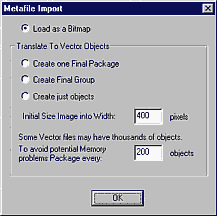
After you select the image to import you will be asked for a type:
Load as Bitmap - (WMF only) this allows you to load the WMF vector format as a bitmap
Create one Final Package - The result will be always packaged and you will get a Package instead of single standing object.
Create Final Group - The resulting objects will be grouped
Create just objects - This will leave the objects free standing
Initial Size Image into Width .. pixels
WMF and SVG are scalable formats - this is how big they will be imported (width only, the height will be set according to the ratio)
Package every...objects
Some WMF or SVG files may have thousands of objects (sometimes 3,000 and more). Such import is, for sure, not very useful since you can't do much with it anyway and because Real-DRAW uses antialiasing and various advanced methods. The memory to open such file is also much larger.
Here, you set how many objects should be assigned to each package.
For example if you set 200 objects, then every 200 objects will be packaged, and if the WMF file has a total 400, objects you will get 2 packages. This has priority over all previous settings.
What to do with the imported objects?
The vector objects will be imported as native Real-DRAW objects (Paths, Lines, Beziers) and you can use them as any other Objects. There are many WMF files from which you can use already prepared shapes to build your image. Also, many vector editors are able to export in WMF format. Since WMF has been here from the time of Windows 3.0, there are thousands of free, or very inexpensive libraries of vector objects in WMF. You can get CD's with ten thousands objects or more, yet the usefulness of such CD's is often questionable. The most useful objects are always the simple ones (!), various arrows, bubbles...simple shapes, where you can easily change color and add effects to your need.
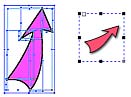
Here we imported a WMF arrow, changed the color and Packaged it. We can later change the color again by editing in the package.
If you don't want to disassemble the vector object you can simply load it as a bitmap.
-OR-
after necessary changes, if you don't want to change the vector object anymore, you may save a lot of memory by simply selecting all of its objects and packages and converting them to bitmap with menu Bitmap - Create- New Bitmap from Selected Objects, and then deleting the vector objects.
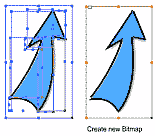
SVG is a Scalable Vector Graphics build for the web. Currently all new browsers directly support SVG and you can, not only import SVG but also Export it with Real-DRAW. The Import/Export supports colors, outlines and transparencies.
Other way to get a shape into Real-Draw is a Shape Tracer. Simply load any Image with the shape on white background and run it through it (Menu Bitmap- Trace Shape) This has many advantages - you can actually draw a complex shape with a black marker on piece of paper and scan it. Then load it in Real-Draw and convert your shape to vector.
The next way to get some interesting shapes is to directly Import some dingbat True Type Font.