Clone Packages
Menu Object - Package - Create Clone
Another interesting feature of package is that it can be cloned. Create Clone will create a new object which will be a clone of the Source Package. Anytime you update the Source Package (by opening and closing) all the clones will be updated as well.
Clones and Sources are clearly marked when you select them.
If you double click on Clone, you will automatically go inside the Source package.
Clones have however some independency on the Source Package:
| • | They can be created in different sizes, rotated, or transformed |
| • | They can have their own effects: Non-Destructive Sharpen level and Color Correction. |
The Restrictions:
| • | Related Clones and Sources must be in the same logical document. |
| • | Related Clones and Sources must all be in the same Package or outside the Package, they can't be across different packages or package, and main document. |
| • | Clone Relations can't be copied with Copy/Paste, except when you copy a Clone to a document where the Source also exists. |
If you break the restrictions, you will break the relationship between the source and the clone, but both objects will remain intact - the Source as a Package and the Clone as a normal Bitmap Object.
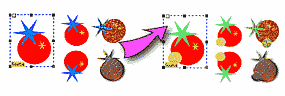
In the above example we created a package with 3 objects. Next we created a Clone object from the menu: Object-package-Create Clone.
Then we resized the new object, copied it to the clipboard and pasted it 3 times back into document.
Now we can transform each Clone, as we want - Vertical/Horizontal Flip, Rotation, or even add more complex effects to them. You can change the source by double clicking on either the source, or any of the clones, adding a new object or changing the color of another.All 4 clones will update accordingly, preserving their own effects.
![]() Note: You can actually have nested clones (Similar to nested Packages), and you can select all the objects, the source and the clones, and package them creating one clone from that package.
Note: You can actually have nested clones (Similar to nested Packages), and you can select all the objects, the source and the clones, and package them creating one clone from that package.
Cloning is a very powerful tool in the right hands.
To explore more, please load the example packclone.rdw

In the example above we have one source and a few clones. Each of the clones has a different properties set, and sometimes a drop shadow, a bevel or a healthy glow. Also, each clone has set different Color Correction so each clone has a slightly different color shade. All of the clones are also horizontally flipped. Then we opened the Source, by double-clicking on it, (actually double clicking on any clone will open the source anyway) and changed the color of the original sheet. We then closed the open package, and all the clones were updated accordingly, preserving their own settings.