CompactDraw
Basics
Editing paths
Each Bezier which lies on the path point has two detached control handles.You can shape the curve between two points by moving these handles. If you don't see the handles for example on square this means the handles are aligned with the main Bezier point. To drag the handles out of the point hold Ctrl and then drag the point. To drag symmetrical handles hold down Shift when dragging the handles.
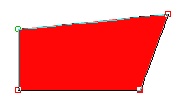
Hold Ctrl and drag point to reveal the handles.
Hold down Shift and drag the handle to make the point symmetrical.
To delete a point press Del. Note: You can delete only points, if you delete
handle the handle will be aligned with the point not deleted.
Open and Closed path
The Path or Polynome can be open or closed. When you draw any of the basic shapes the path is closed. Closed path means the object is filled, where open path shows only outline. If you click on the open path object you will see the Line Width slider appear on the upper toolbar. You can apply any effects,colors or textures on open path as well as on closed. To change the width of the outlined path adjust the Line Width Slider (On the top toolbar)
To Break the path:
Draw a basic shape, for example a circle.
Click the Shape tool ![]()
From Menu Object select Break Path.
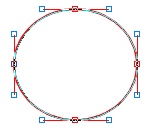
Now with the shape tool you can separate the shape at a zero point.
Note: Click on any point and look at the status bar at the bottom of the screen. You should see something like; Path Point 2. The break point is always at the point 0 and the last point. Also when you select an object with Selection tool you will see a small square at a place where is the point 0 (or start of the path)
To close the path: Fro menu Object select Close Path.
You can change the width of an open path anytime with the ![]() slider at the top toolbar. This appear only if your selected object is an
open path.
slider at the top toolbar. This appear only if your selected object is an
open path.