CompactDraw
Basics
GenetX Procedural Colors and Textures
You can edit the GenetX color by clicking on the ![]() button on the Color Bar or from menu Object select GenetX.
button on the Color Bar or from menu Object select GenetX.
The GenetX procedural color and textures is a powerful engine for generating and mutating artificial colors and textures. There are millions of combination, they can be sorted into about ten general categories: color washes, spirals, patterns etc... We will call the procedural texture Gene and the key to it DNA. It is a combination of 3 integer numbers and variating these number we mutate more or less the procedure.
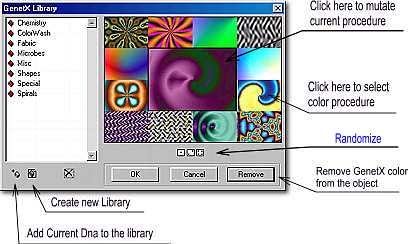 |
The selected (current) Gene is in the middle of the 12 random generated
Genes. By clicking on any of the 12 genes this will be selected and
will appear in the middle rectangle. By pressing the Randomize button all the 12 genes DNA's will
be randomly changed. The selected Gene will remain. |
If you like any of the 12 random Gene click on it and it will be transferred into the large middle rectangle. Now by clicking on this middle rectangle this DNA will be mutated back into the 12 sorounding DNA's (by selecting similar patterns) and producing mutated version of the selected Gene. Repeating the mutation and selection process you can follow the mutation of the gene and find one which you really like. This is a really fun process, but don't spend too much time on this, there is more in the CompactDraw.
On the left side is a window with a libraries. The library is just a storage for DNA key to the gene.You can create your own library by clicking Create new Library button. (The libraries are just very small *.dna files in the same directory as a program)
By clicking on any of the predefined libraries - that will open and show the stored DNA. Remember the stored DNA codes are just a bookmarks or key to the gene. When a DNA is selected from the library the exact Gene will be selected in the middle and it will be mutated into 12 similar genes around (so you can pick or follow any patterns you like)
If you generate a gene you like (by pressing Randomize button or following any gene from library) and you want to store it into the library just press Add to Library button. You will see the DNA number and you can name this gene as you want. The Gene DNA then will be stored in the current opened library.
If you want to add current Gene in the middle to the object just press
OK.
Remember some Genes takes a time to calculate and this is done everytime
the object changes size or any other property!
If object is using GenetX then the button on the Color Bar will change
from ![]() to
to ![]() .If you don't want to use GenetX texture on the object anymore just go back
to this GenetX dialog and press Remove.
.If you don't want to use GenetX texture on the object anymore just go back
to this GenetX dialog and press Remove.
Note: You can't use GenetX colors on Bitmap object, because they have already
defined the colors - it is the image itself. In the Bitmap case you don't
have the ![]() button displayed,
instead you see
button displayed,
instead you see ![]() button.
This opens the Bitmap Effects.
button.
This opens the Bitmap Effects.