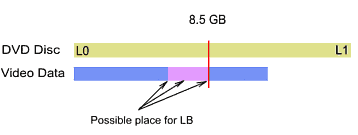
Menu: Project - Pre-Mastering - Set Layer break
A dual layer disc was created to double the capacity of normal single-layer DVD. It has two layers of data where one layer is semi-transparent so the laser can focus on it through first layer. Generally the second layer can be PTP (parallel track path) or OTP (opposite track path also called RSDL). The Layers (called L0 and L1) may have different amount of data. For OTP the L0 must be bigger or equal to L1.
The OTP layer is designed for DVD-Video to provide continuos playback across the layers. There is no guarantee that the layer change will be seamless. A dual layer has about 8.5GB space.
Layer Break
In order to record a long video on dual layer disc a Layer Break need to be specified. A layer break can be automatically a beginning of a video, but in case of a long video crossing the layers, the Layer Break must be specified within the video itself.
DVD+R DL
There are new recordable Dual Layer formats such as the DVD+R DL (Hewlett-Packard, Dell and Philips) with other formats such as DVD-R DL coming soon.
It is important to realize that DVD-Video and recordable DVD+R DL are two different formats. The DVD+R DL is a commercialized dual layer and it doesn't replace DVD-Video. Most notably the +R DL is already pre-formatted as OTP where each layer must have the same amount of data. A DVD+R DL was not created for any extensive using of custom Layer Break and it is expected that the data will be equally divided (the layer break will be in the middle of disc).
| For DVD+R DL it is recommended to let the recording application to place the Layer Break. |
It is possible to also set a custom LB for DVD+R DL, but this require that a writing application must:
Not many (or in fact very few) current recording application are able to do all the above. The +R DL format is a commercial format so most recording applications will simply split the files in the middle.
A custom layer break is more important for mastering DVD-Video.
Position of Layer Break (LB)
A common mistake is that LB can be placed anywhere. But it is not true. There is only small area where the LB can be and it depends on the total amount of data we are writing to DVD.
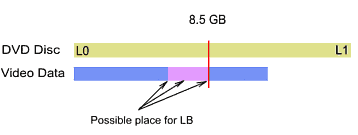
The image above shows the relationship between the LB position and the amount of data we are writing to disc. The top bar shows the total DL disc capacity. The Blue bar shows the amount of data we need to write. The purple bar shows an area where it is possible to have Layer Break.
If we will try to write more data to DVD, the area of possible LB will shrink until the only possible layer break will be in the middle.
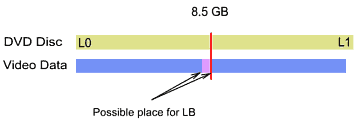
| Layer Break cannot be anywhere on the video. The more data you write to DVD, the less freedom of placing LB you have. |
There are also other rules for placing LB within DVD Specs. It has to be on cell boundary and the cell must be on the edge of ECC block.
After a DVD compilation there is, however little chance that an usable cell will be already aligned with the edge of ECC block. Therefore a recording or pre-mastering application has to reallocate sectors to meet this requirement.
Custom placing Layer Break is not trivial job.
Layer Break Range
To help you approximate the placement of Layer break a LB Range is shown in the chapter area as a blue or cyan line. (Only for projects that have data larger than single DVD 5)
Beginning of this area marks the half size of data on the disc, the end of this area marks the half size of total DVD9 capacity. A chapters inside this area will be able to serve for Layer Break. The Layer Break Range may also cross movie boundaries or even cross few movies, depending on the size of each movie and their position on DVD. Besides this, "Change Order of Items" will also reposition this area.

The Layer Break Range is only approximated.
Set Layer Break Point
Menu: Project - Pre-Mastering - Set Layer break
This pre-mastering tool will show all the cells on compiled application (All cells in volume) that are all in the area where Layer Break is possible. A video Preview will show the place of each cell. The cells corresponds to a beginning of video and each chapter in your DVD-lab project.
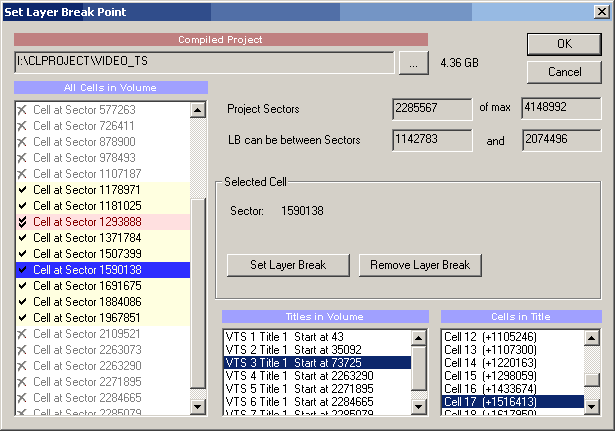
You simply select a cell in "All Cells in Volume" listbox and then press "Set Layer Break" button.
The Cell will be flagged with a non-seamless flag and shown with red circle icon.
![]()
![]() Tip: You don't need to flag a LB to a Cell 1 in a title. The Cell 1 is automatically a good candidate for LB and recording application should choose that cell for Layer Break Automatically if possible. However in most cases Cell 1 will be not in acceptable area.
Tip: You don't need to flag a LB to a Cell 1 in a title. The Cell 1 is automatically a good candidate for LB and recording application should choose that cell for Layer Break Automatically if possible. However in most cases Cell 1 will be not in acceptable area.
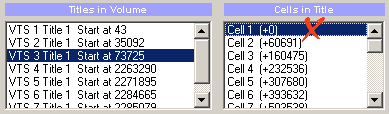
Setting a cell to be LB is just the first step in pre-mastering.
The next step is to