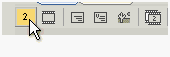DVD can be divided into sub-projects with similar parameters called VTS or Video title Set.
To get some idea about DVD structure you can read the DVD basics.
A project Window displays the current DVD structure where you can see that each VTS can have its own movies, menus and other items.
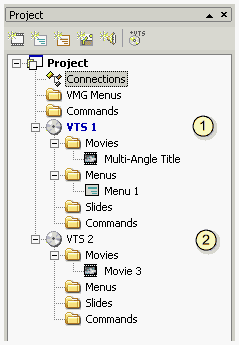
By default you will start with one VTS and for many project that is all what is needed. However if you want to for example combine different type of video (widescreen, 4:3) or movies with each different audio type (one with ac3, other with mpa) then you will need to use multiple VTSs.
In one VTS you can combine movies only with:
| • | same frame size (for example D1) |
| • | same type of audio channels (for example ac3) |
| • | same aspect (for example 4:3) |
| • | multi-angle |
If any movie differ from the above, you can't use it in the same VTS with the other movies, you have to create a new VTS for it.
To add VTS simply press Add new VTS button on the top of Project Window.

A new VTS will be created and also an empty movie object will be placed there. (Each VTS has to have at least one movie object)
To delete VTS simply select it in the Project and press Del key.
![]()
The active VTS will be highlighted in blue. Any new objects will be added to the active VTS.
In Connection window each VTS will be coded by different color under the item number.
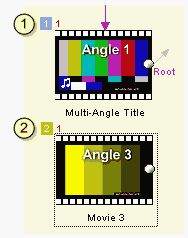
You can also switch between active VTS's by clicking on the VTS selector in the connection window (bottom)