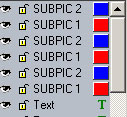Grouping Subpicture
What if we would like to assign more than one subpicture object to a button?
This is not that common, but sometimes you would like to do it.
For example we would like to have the text highlited but also underlined. This time let's put another Subpicture (2) as underline. (We can of course use the same Subpicture 1 for underline as well, but it wouldn't be that fun)

So add an underline (draw a rectangle) below each button.
Now select with the Shift Click (either on canvas or in Layer list) the two subpictures you would like to group:

Now you have 2 choices:
The grouping will logically glue the objects together on the Canvas, but will keep them still as two objects.
The Packaging will embed the object in to the single object called Package (See more in Packages) This is a higher form of group. It creates one object which is still editable if you double-click on it.
Grouping and Packaging of Subpicture isn't that much different (different for normal objects where you can apply formatting)
The Package is probably the best choice, because the Package behaves as one object so it is easy to move it in layers up or down. It is more logical and it also keeps the Subpicture properties in Layer list. It shows as one object - while the group behaves as a Group of objects.
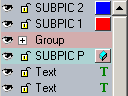
To show the differences we Packaged the Subpicture on first button (the red PLAY MOVIE text and blue underline) and grouped the second. The Packaged objects shows as SUBPIC P
For this example we decided to Package all three buttons. But again you can also group them. Make sure you Package/Group the related Subpictures (That is the text + Underline on first button etc..)

Now if you click on the Subpicture over the button you see it is one object.
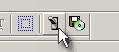
The test will now show what we done:
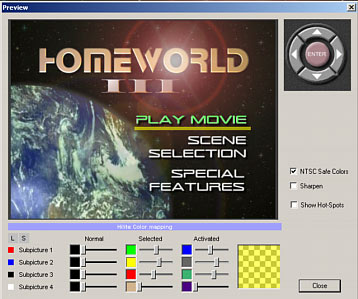
If we did all properly now we have 2 subpictures assigned to each button, and we can adjust the colors for Subpicture 1 and also for Subpicture 2.
 Note 1: The Grouping/Packaging is necessary for authoring tools which supports loading the button hotspots - such as Impression DVD-Pro, ReelDVD, Scenarist. If you author in DVDMaestro then you may skip the grouping - you have to draw the hotspots in Maestro anyway manually.
Note 1: The Grouping/Packaging is necessary for authoring tools which supports loading the button hotspots - such as Impression DVD-Pro, ReelDVD, Scenarist. If you author in DVDMaestro then you may skip the grouping - you have to draw the hotspots in Maestro anyway manually.
 Note 2: When you add the second Subpicture to already existing Subpictures as in the beginning of this example, look at the layers:
Note 2: When you add the second Subpicture to already existing Subpictures as in the beginning of this example, look at the layers:
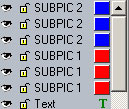
You added all new Subpictures above the Red subpictures.
While it is not crucial, the good habit is to keep all related subpictures together. The Export will reorder grouped buttons in correct positions anyway. The Package will do it as well. You may find it awkward only if you Group the objects. Since Group will not move objects in layers but will keep them as they were you may get frustrated when you expand the group with the + sign what two objects each group represents because they will show back in their respective layers. (that is far apart) Complicated? Use Packages.
You can move the objects with layer buttons ![]() so the related subpictures gets together
so the related subpictures gets together