To adjust NPR Style, create New one or apply it on Per-Object basis we use the Global NPR Style settings.
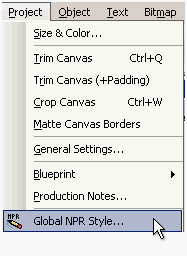
The Settings could be intimidating at first because of the various options. Here ar the main groups:
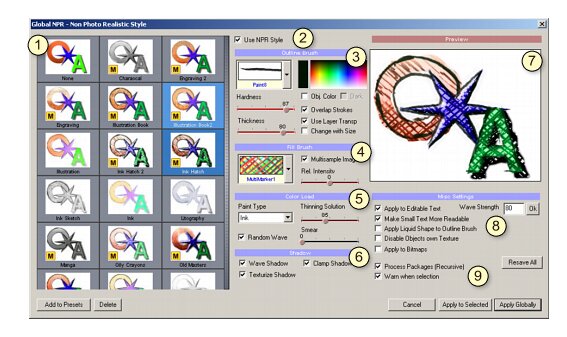
1 - Presets, the same as Shown in the Style palette under Global NPR, here you can delete or add new preset with the buttons under the preset window.
2 - The Main Switch - it switches the NPR ON or OFF, all styles have this obviously ON, while the first Style called NONE, have this OFF.
3 - Outline Brush - settings for the outline
4 - Fill Brush - settings how the fill of the object will be adjusted
5 - Color Load - the characteristics of the Fill Brush Style, this largely modify the painting style
6 - Shadow settings - how the Shadow will be processed
7 - Large Preview window with some default objects to see the changes
8 - Various settings
9 - Global Settings per whole document
Preset Window
The Preset window shows all the available preset (default or newly created). You can delete the selected preset with the button Delete or add new preset with "Add Preset".
Presets with yellow M square are multi-sample (more complex) presets.
Note: you can scroll the preset window by clicking anywhere and dragging it.
Apply the Style

There are three ways to apply the style:
Apply Globally - The style will be applied to all object, existing and new (this is the same as clicking on a style in the NPR Style bar on main screen)
Apply to Selected - The style will be applied only to selected objects
Apply to New - The style will be applied only to new object you going to create
The Basic idea of Stye
A Style consist of an outline brush set in the section (3) and the Fill set in sections (4) (5) and (6).
Outline Brush
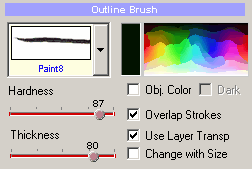
Here you select the Brush from the various Brush presets and set its:
Hardness (how strong will be the drawing)
Thickness (how thick will be the outline).
Color - the color of the outline Brush/Pen
Here are different values of Hardness:
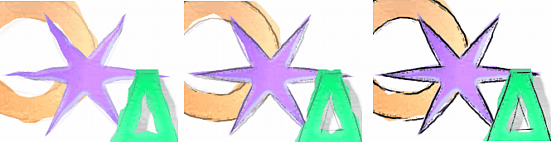
Obj. Color - the Color will be used from the Fill of the object instead of a particular color. This is good for the various Paint styles where we don't use outline any particular pen but still want a certain outline, such as oil colors. It works best with a fat brush.
Dark - works with Obj. Color. This will make the outline to be darker instead of it being lighter in color.
Here is difference between normal color and Obj. Color on rather thick brush:
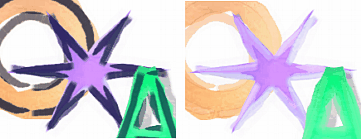
Overlap Strokes - overlap some strokes, this works closely with the brush and its size. Depending on the brush this could have opposite effect (the strokes may overlap more when switched off)
Use Layer Transp. - Use the Layer transparency for outline. If not used then the outline will be always on even if you put Layer transparency to zero.
Change with Size - the brush thickness will be changed depending on the object size. Some styles that are usually paint with brushes use this, where we can "use" smaller brush for smaller objects, other styles such as various pen drawings do not use this option as we normally don't "use" thinner pen when drawing smaller objects.
Fill Brush
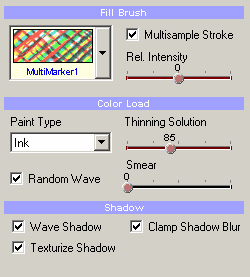
This will set the way the Fill of object is processed. It is the set of techniques that creates particular style.
First you select a Stroke preset. This is an image of the way the technique is used on a paper. On the image above we have use MultiMarker1
Multisample Stroke - some of the stroke presets are called multisample where the stroke can dynamically change its character during drawing. The multisample strokes are build to produce very fine detailed output. MultiSample strokes have "Multi" as their prefix and this setting is automatically set when Multisample stroke is used. You may switch the Multisample Stroke option off to get different type of output.
Rel. Intensity - changes the relative draw intensity of the Fill Brush stroke. Left it darkens - right it lightens the color or pattern . It also work closely with the pattern coverage of Multisample Stroke:
Here are different values of Rel.Intensity on Multisample Stroke
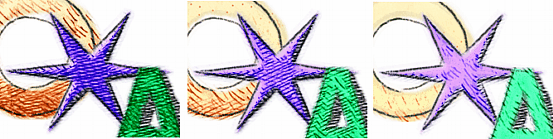
This setting is probably one of the most used when drawing in a NPR style, especially with Multisample strokes as it can be used to fine-tune each object look -for example you would prefer more or less pattern shown on some object. Therefore this slider is also available on the Color & Texture palette where it changes each object separately.
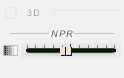
Please note that applying a NPR Style globally will reset the per-object settings, therefore the slider in Color & Texture should be used to fine-tune a style after it has been applied and set-up globally.
Color Load
These settings further define the way colors are mixed and how they react on a paper.
Paint type - this is set of basic paint proto-types. This is the way how the paint is applied and it works closely with the Stroke type. The name suggest the common usage, but it is a guidance because different stroke types with different paint type will produce yet different results
Thinning Solution - this represents a thinning solution in the color and how it reacts. Like adding water into the Watercolor Type will make it lighter, removing water will make its color bolder as on the image below:
Here are different values of Thinning Solution:
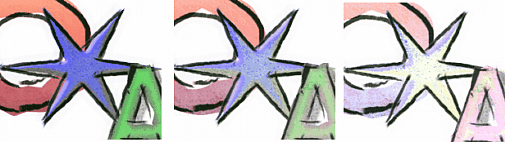
Smear - how much the color is smeared outside the object boundaries.
Random Wave - this works with the settings of Wave Strength. It will make straight edges of the object appear more hand drawn.
Shadow
Few settings how the shadow is processed.
Wave Shadow - like the Random Wave previously, this will make the shadow look more hand drawn.
Clamp Shadow Blur - normal shadow has rather nice smooth blur. This may not be desirable for some techniques where it is not easy to create such smooth blur - like pen or crayon drawings. This will make the shadows appear more sharp.
Texturize shadow - if to use the Fill Stroke to a shadow or not. In most cases this is yes, if you don't use it then the object may appear as cut out by using the original smooth shadow.
Misc Settings
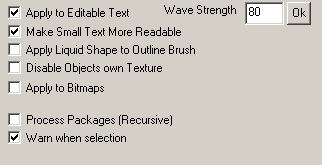
Wave Strength - the Strength of the hand-painted look where straight edges will appear curved. Strong number above 100 create unrealistic wave.
Apply to Editable Text - if the Editable text will use the NPR Style or not. This can be also switch on/off easily on the Text edit dialog (as "Apply Global NPR") in per object basis
Make Small Text more readable - a small text will be processed with finer details than other objects to be more readable.
Apply Liquid Shape to Outline Brush - allows to apply existing Liquid shape to the outline brush and fill or only to the the fill.
This Shows the effect of Liquid Shape on outline Brush. The irregular paint streak was created from circle in Liquid shape by first pulling streaks then erasing them in the middle to create disassociated blobs. The left image has not applied the Liquid Shape on the Outline which looks like the color run out of our pre-drawn shape during painting, while the right image has it applied to the outline which looks as if we planned to have this streak.
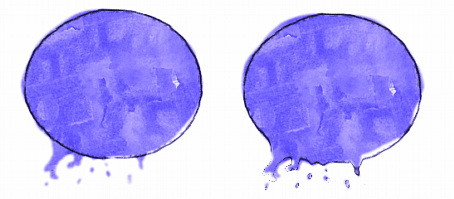
Disable Objects Own Texture - many styles do not look right if the object has applied some texture on other Styles this may create interesting effect.
Apply To Bitmaps - the coloring will be applied to bitmaps and painted bitmap objects as well. This may not work very well with most of the simple styles for regular images or produce any realistic/usable output. Some Styles are on the other hand suitable for Bitmap processing.
Here are two images - one when the Apply to Bitmap doesn't work very well (Watercolor) and another where it produces rather interesting output (Charaocal)
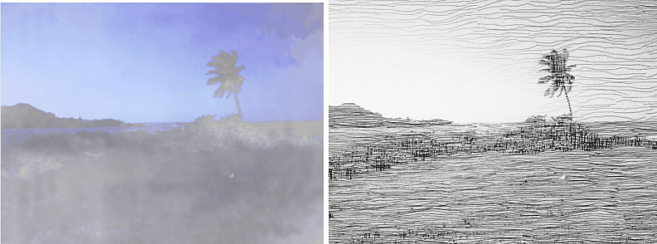
Process Packages - the style will be applied inside the packages (recursively)
Warn when Selection - if you press Apply Globally and you have selection it will pop a warning message making sure you want to apply the style globally and not to the selection only.