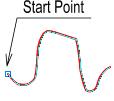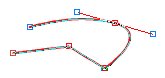CompactDraw
Basics
Drawing a Shape from scratch
You have two options how to draw a Path from scratch.
![]() The Pencil for drawing free paths and the Make New Path Tool.
The Pencil for drawing free paths and the Make New Path Tool.
|
|
With the Pencil you can draw free path. Select the Pencil tool and click where you want to have start point. Do not release the mouse button, just drag the mouse and release the mouse button at the end your desired path. You can created open or closed Paths. While you drawing,
move the mouse back to the Start point and you will see the mouse
cursor changes to the black arrow with a square. If you release the
mouse cursor at that point the Path will be closed - creating
filled shape. |
Make New Path tool
With this tool you can create Bezier paths by drawing Bezier points.
|
|
Select the Make New Path tool and click where you want to
have start point. If you release the mouse button right after the
click you will draw straight lines. If you hold the button and move
the mouse you will draw symmetrical Bezier point. To stop drawing the Path use one of the following:
|
Note: You can't add point to existing object with the Pencil nor
Make new Path tools. For that we have Add Point to Path tool.![]()
You can change the width of a line of open path with the: ![]() slide.
slide.