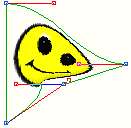CompactDraw
Advanced Bitmap Effects
Envelope
Editing
You may realize in the previous chapters that the Bitmap can be distorted
with the envelope the same way as a text.
Before you use the envelope first time you have to convert the Bitmap to envelope.
To do that go to menu Bitmap and select Convert to Envelope or just select
the shape tool ![]() and click on the Bitmap. You will be asked if you want to Convert it to envelope.
and click on the Bitmap. You will be asked if you want to Convert it to envelope.
Note: In order to make a smooth effects you have to move the envelope inwards - making the result object smaller.