Object
Library
While Styles stores only the attributes of one object, Object Library stores the whole object or selection of objects. Think of the object library as your ClipArt.
To view Object list go to menu View and select
Object List. You will see a list of groups (Arrows, Balloons...). each
group could have a hundreds of clipart images.
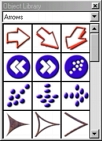 To
get the object from the library, just drag and drop desired clip from the
Object Library to the Canvas. You can also get the object by double-clicking
on it.
To
get the object from the library, just drag and drop desired clip from the
Object Library to the Canvas. You can also get the object by double-clicking
on it.
To add object or selection of objects from canvas to the Object Library, first select the object(s), then click on the Object library with a Right Mouse button and select Add to Library. Similar way you can replace an existing object in the library with the one on canvas.
 Tip:
If you are working on a complex image the object list is a great place
to store some finished parts. That's how the Illustration on the left was
done.
Tip:
If you are working on a complex image the object list is a great place
to store some finished parts. That's how the Illustration on the left was
done.
First was done the tape. Then we selected all the objects of the tape and
we added the whole group to the Object List. Now we create a new document
and draw the Camera. The camera was added to the object list as well. Now
on a new document we make a composition by dragging and dropping the camera
and the tape from the Object List.
Note: If you add a Group of objects to the Object Library - the objects will be automatically grouped. To ungroup the group press Ctrl-U
To add a new Group
If you want to add a new group to the existing groups first
you have to exit CompactDraw.
Find the directory with the CompactDraw and go to subdirectory Objects. Create
a new folder with the name of the group. The next time you load CompactDraw
you will see a new group.