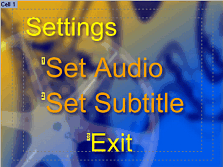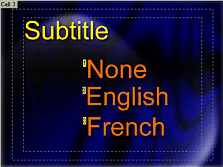Still menu can have up to 30 cells. There is always at least one cell in a menu present. A normal still menu is set with the timeout of infinity, but it can have any other length (timeout) that is set in integer seconds. You can reveal the Cell menu timeline display by pressing the ![]() Motion & Audio Tracks button on the top of Menu view.
Motion & Audio Tracks button on the top of Menu view.
A still menu with infinity timeout will skip part of the cell timeline, with the infinity sign at the end. (Infinity cell has no actual duration)
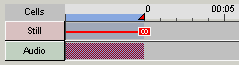
We can grab the red triangle handle and drag it to any other value. This will create a still menu that lasts for certain time, then continue with the further flow (next cells, next menu, movie...).
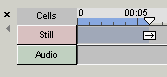
Dragging the handle is the same as setting the Duration in the PBC tab:
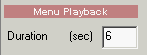
To set the still menu back to infinity click the Infinity button ![]() or enter a number on the PBC tab larger than 254 seconds.
or enter a number on the PBC tab larger than 254 seconds.
Add new still cell.
To add new Cell to our menu click the Add New Cell button:
![]()
a next still (infinity) cell will be created:
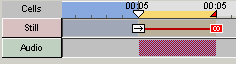
To select the cell for editing, click anywhere within the cell boundary on the timeline:
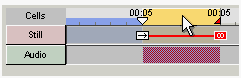
Note: Any infinity cell will skip a part of the timeline. As on the image above, beginning of the second cell is at the same time 00:05 as its end. This is because infinity cell has no duration.
Each cell can have its very own background, objects and buttons. All menu Properties are local to the cell, except the Color Map. The Color Map is shared by all the cells in the menu. However the Button Hi-lite group on the Map tab is also local for each cell.
Cell comands
Each cell can have one VM command at its end. It can be for example setting a GPRM parameter or a LinkCN to loop the cell or go to any non sequential cell.
There are 3 buttons for the Cell command setting:
![]()
Link to Next Cell - this create the seamless cell transition where the next cell will play. In fact this command is a "no command" since the seamless cell always automatically follow to the next cell. This is the default "command".
Loop Cell - this will loop that current cell
VM command - you can write your own one line VM command
In the example below I created 2 cells, one will show for 5 seconds then the next cell will show for another 5 seconds and then loop.This is done intentionally as a bad example:
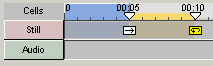
If you are already familiar with DVD authoring you should quickly recognize that looping a still cell makes no sense. Nothing moves, no audio plays so in fact the second cell should be rather set to Infinity. Such situation will be logical only if we add audio to the cell.
In the example below I have 3 still cells. All of them are set to infinity. That means the menu will stay on that cell until we press any button on that particular cell.
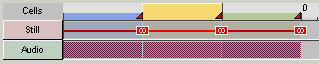
What would be a real-life example for such situation?
Here is a very simplistic Audio and Subtitle selection done on 3 cell in one menu together with the VM commands on each button:
Cell 1 |
Cell 2 |
Cell 3 |
|
|
|
Btn1: LinkCN 2 (button 1) |
Btn1: SetSTN (audio=1 ), LinkCN 1 (button 1) |
Btn1: SetSTN (subp=1:off ), LinkCN 1 (button 2) |
From the first cell, pressing Set Audio will send us to the Cell 2 (LinkCN2) and selecting first button, pressing Set Subtitle will send us to the Cell 3. On each of these next cells (2 and 3) the required audio or subtitle settings will be set using SetSTN, then return to the first cell.
There are few things to notice:
-While the button command can have only one line, we can in most cases write a combined command together with the LinkCN
- After executing SetSTN command, it shows it is in fact NECESSARY to combine it with the LinkCN command, even if it points just to the very same cell (to simply restart it). This is because some players may end up stuck. Pressing a button will flag the cell as expired, but without LinkCN some players will not know what to do next, they will remain stuck in "nowhere". The cure is to add the LinkCN command to go to or restart the same cell.
This is yet another example of the different interpretation of DVD specs by different firmware engineers.
Other info
- Some players (very few Sony models) may have trouble displaying highlighting on cells 2,3, etc. if these are set to infinity. Use either non-infinity still cells or audio cells.