Menu: Image -> Show Channel
A digital image is a composed from components containing a pixel information for a color and we call these components channels. Digital camera images have three channels - R,G,B
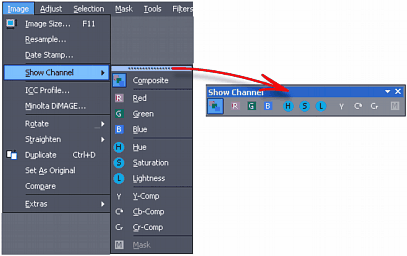
Normally you work in Composite mode - all channels are visible, you see the whole RGB color image. If you take just one (any single one) channel this is then represented as Black and White image.
When you Show any channel, then all image processing and painting will affect only that particular channel. Any time you can switch into any other channel or back to Composite and the image will be updated.
This wouldn't be Photo-Brush if it doesn't add some twist: Beside the typical basic RGB channels, Photo-Brush lets you see also other derived channels : HSL and YCbCr
Sample of channels
|
|
|
|
Composite RGB |
R channel |
H channel |
Cr channel |
This gives you some additional interesting way to adjust photos. Besides some new way to enhance images (for example you can adjust contrast only on one of RGB channels, apply sharpen to each channel differently) you can also experiment; What will happened if you for example blur H (hue) channel?.
There are limitless possibilities.
Channels:
RGB - Typical channels, each represents pixels for red, green or blue channel.
Each shade of gray in the channel represents the intensity of the channel color.
HSL - Hue, saturation, lightness. These channels give you some creative way to experiment.
(H)ue - This is a color information, each shade of gray in the channel represent a different hue. Hue channel doesn't represent intensity nor saturation of the color - it is just pure color information.
(S)aturation- this represents the saturation of the hues.
(L)ightness - or intensity - this is an intensity of the hues.
YCbCr - These are channels used by JPEG compression. It breaks the image into two color channels Cb and Cr and one intensity Y channel.
Y - intensity channel. You can for example apply sharpening to it which will not affect the colors, yet the composite image will appear much sharper. This is because eye is much more sensitive to intensity changes than to color changes. JPEG compression uses this fact - it compress color information much more than intensity.
Cb and Cr channels - They contain color information -both color and saturation mixed and split into two channels. Cb contains blue and part green color info and Cr contains Red and part Green info. Cb and Cr channels are symmetrical around middle gray - that means no color is middle gray.
Here is how the Cb and Cr channels affect the Composite image. We "erased" the other channel by using Brighness/Contrast on the particular channel and setting Contrast to far left so the channel become gray.
|
|
|
Composite image |
Composite image with only Cb channel |
Composite image with only Cr channel |
Note: In JPEG the most compression goes into Cb and Cr channels which are a color information - Images on this channels may be quite pixelated - depending on the level of compression. This is also a best way to determine if image was originated in jpg and what level of compression was used. Smoothing (Despeckle) Cr and Cb channels may remove JPEG pixelation artefacts on strongly compressed files.
|
|
This is a Crop from some strongly compressed JPEG image. |
This is enhanced Cr channel. It reveals typical JPEG artifacts of strong compression. This is not a zoom into image, the artifacts are really that big! |
Of course a quality JPEG image should not reveal such big artifacts.
M - Last channel shows the Mask
Examples
Below are some Tricks using channels. There is of course much more room for experimentation. Some procedures are worth keeping - you can create an action for future.
|
|
|
|
Original Composite RGB |
S - saturation channel |
We use levels and take only the bottom part |
The composite became over-saturated in an interesting way. |
|
|
|
|
|
|
This time we take the upper part of histogram on the S channel |
The composite image become desaturated, yet some part remains its color! |
Images below use the same original and we applied just one operation on one channel at time.
Imagine to combine more operations on different channels!
|
|
|
|
Very strong Gaussian Blur applied on L channel |
A Sketch filter applied to Y channel |
A Negative applied to H channel (Reversed Hue) |
A Negative applied to S channel (Reversed Saturation) |
Tip: Drag the handle on Channel Sub-menu to tear-off it into a toolbar.