

Rubber Stamp is a great tool to remove unwanted parts of the image or add something which wasn't there. It can clone from one part of the image (the source) to other part (the destination). It can even clone from one image into another.
First after you select the Rubber Stamp tool you have to select the Source. This is the origin from where you want to start cloning. You can always select the origin with Right mouse click on the praticular part of the image or if you doing it first time after selecting the Rubber Stamp, even left-click will do.

The origin (Source) will be marked by small cross. Now the next step is to click with left mouse button somewhere else on the image - on the Destination. Now as you hold the mouse button down and move also the cross will move along with it. You will clone the part under the Source into the Destination place.
Like that you can cover something on the image with other part of the image.
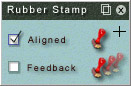
Rubber Stamp has few options:
Aligned - the cross (The Source) will remain its distance from the mouse cursor (The Destination) even after you release the mouse. If you uncheck this option the source will return to its original position as soon as you release the mouse (that is to the position where you right-click it)
Feedback - this options control whether the source will see also the pixels you are painting at the moment or the Source will not see it untill you release the mouse. See example.
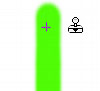 |
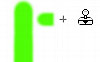 |
|
| We paint a line and then select the source in the middle of the line. Now we move the Rubber Stamp cursor on the right, click and drag to the right. |
With Unchecked Feedback, the cursor copy what is under the source, but without getting the new pixels we painting. | With Feedback on the Source see also the pixels we are painting right now - so it performs the feedback, painting in the loop as we drag the mouse. |
Note: In PhotoSEAM the rubber stamp always wraps around the tile boundaries.
What is Rubber Stamp good for ?
Rubber Stamp is a great tool for seamless textures made from photograps. After the initial Tile preparation, most of the raw tiles have visible border - they are not seamless yet. Using RubberStamp you can copy part of the tile (from anywhere on the screen) in the border creating a perfectly seamless texture. Rubber Stamp in photoseams works like any of the other tools, you can draw directly on the border of the seam and the actual clone will be properly distributed along the sides of tile.
 |
 |
| Raw tile directly from image has visible borders | Using Rubber Stampp we can easily remove the borders and make the tile truly seamless. |
Cross-Border Clone
While Rubber Stamp is a great tool for making the tiles seamless, there is also other PhotoSEAM unique tool you should get to know - the Cross-Border Clone tool.
Retouching
While the main purpose of PhotoSEAM is to create seamless textures, the Rubber Stamp is also an excellent tool for photo retouch. Because in nature everything is repeating - we can always find something to cover our unwanted parts of image without the image looking retouched. The easiest parts are the nature, a bit hard parts are man made patterns - like bricks - where we have to align the Source and Destination very well.
 |
 |
| To remove the people from background is easy there is plenty of material around. Don't forgot the reflections in the water! | If we do the job right even in close up details we shouldn't see any trails of retoouch. |
Using Stamp and Brush Cloning
This is different that normal clonning. See more info in Clone Tool.