Real-DRAW Basics
Document Size
Menu Project - Size and Color
The canvas is the white rectangle on your screen where you place your object. You can place objects anywhere else and it is perfectly fine, but canvas represents the part which will be exported, so it defines the size of the output image. You can, however, export any other part of the document with the Crop Tool.
Real-DRAW doesn't ask you before you start your project for the canvas size. Instead, the default size will be used. This is done because many times you don't know the exact size before the project starts. Real-DRAW uses a reverse approach - to fit the canvas around the object when we are done. For that we have commands: Trim Canvas and Trim Canvas Expanded plus a manual Crop Canvas (All in menu: Project). Thanks to them you don't have to worry about the placement of the objects on the Canvas. The Canvas can be resized to fit the objects. See the detailed description in Export.
You can, however, still use the first standard approach when you set the Canvas size before you start working.
For example, if you need the project to be exactly 320x200 pixels etc. you can use the Canvas Size and Color settings.
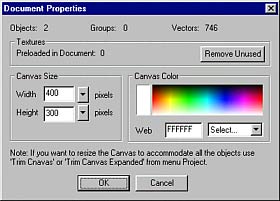
To change the Canvas Size and color:
From menu: Project select Size and Color
Here you can change the size and the background color. You can set the background color by typing the web color or selecting it from the color selector. Clicking on the Color preview, the left part of the color selector will bring you another window, where you can set the color by specifying RGB, Hue, Sat, Lum, or pick a color from the basic windows colors.
![]() Tip: You can also change the background color during Export.
Tip: You can also change the background color during Export.
To change the default Canvas size, which appears on startup or anytime you press New:
From Menu: Project select General Settings
Note: In this case the current document doesn't change.
If the active document is a Package then this dialog sets the size and color of the package canvas. See more.