CompactDraw
Basics
Transparency Properties
Transparency is additional option you can apply on the object.
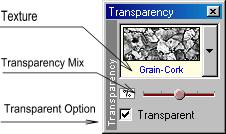 |
You can apply the transparency by moving the Mix slider to the right. In the listbox you have 3 default transparencies (Flat, Linear and Radial) and then many transparency textures. |
The white on the texture is transparent, black is opaque and the shades in between havethe proper transparency.
Transparent option: You can actually switch the transparency off with this option (uncheck it) Then the transparency texture will be combined by adding it to the object. You can for example use it for additional effects like rasters etc.. where you don't need the transparency.
The transparency combines with the Bevel option and using both transparency and the Bevel you can create many interesting images.