DVD-lab has several objects that are called "Lists". They simply list a number of movies or menus that can be accessed through the object. These movies or menus are not added as duplicates to DVD. The list holds only a "shortcut" to them.
![]()
VMG and VTS Play List
Menu: Connection - Add - Play List
Menu: Connection - Add - Single VTS Play List
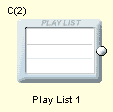
Play List will play all movies one by one in the order they are listed inside the Play List object. The last movie will return to the end-link of playlist.
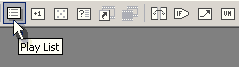
Advanced info: The Playlist object is in VMG domain and therefore it can access movies in any VTS. There is also a special Single VTS version of play list that can be added with menu: Connection - Add - Single VTS Play List
To define the play list you have to double click on it in connections window.
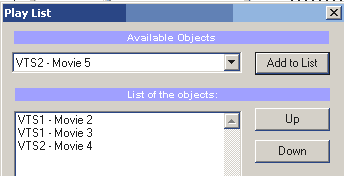
Here you can add items from "Available Objects" to the list.
The list uses GPRM13 register. It is safe to have many Play lists in a project.
Example of usage:
Create DVD with numerous movies that has a Play All function. The Play All button simply link to a Play List. Play List has listed all the movies we would like to include in Play All. The end of Play List goes back to Menu.
See also: Chapter Play-List
Play All
A special type of VMG Play List is a Play All object.
You don't have to add any Movies inside. When the Play All is called, all existing movies will play one after another in the same order as added in DVD-lab project.
Counter List
Menu: Connection - Add - Counter List
Each time you navigate to Counter list, the next item in list will play or show. After all items were called, the counter resets and return to the object end-link.
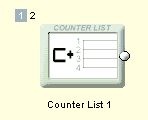
Counter list is in the VTS domain. It will list the Movies and Menus from that VTS.
Example of usage:
Create a DVD that each time you go to menu shows a slightly different menu. You need to create number of similar menus, then add their "links" to Counter List. Create Loop - link the end of Counter List with its start. Anytime you want call a next Menu, call the Counter List.
Depending on the application, it may not be safe to use more than one Counter List at the same time, because they will affect each other.
Technical Note: All Counter Lists in project shares GPRM14 for the counter. That means if you call 3 times Counter List 1 and then call counter list 2 it will run its 4th item unless you set the GPRM14 to zero first.
Random List
Menu: Connection - Add - Random List
Very similar to Counter List, but the items in list will be called in pseudo-random order. This will continue as long as you keep calling the Random List
![]() Note: This object, unlike Counter list, may call the same item more than once.
Note: This object, unlike Counter list, may call the same item more than once.
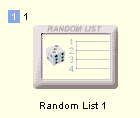
Because of the nature of random list, it is safe to use more than one Random Lists in a project on the same time. However Random lists will affect the counter value in Counter Lists.
Technical Note: Random List and Counter list share the same register GPRM14. If you first run Random List that will randomly go to item 3 and then call any Counter List, the counter list will continue with item 4 unless you set the GPRM14 to zero first.
Case List
Menu: Connection - Add - Case List
Case list is advanced type of list that requires to work with registers. Depending on the value of control register the case list will go to the defined "case".
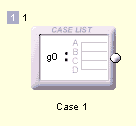
If you double-click on a case list it will open its definition
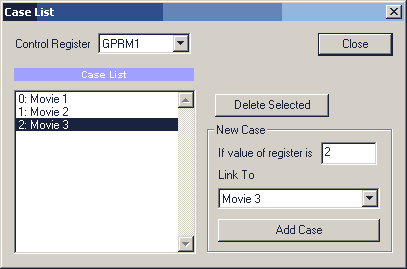
The image above shows a case list that depends on a register GPRM1. If the GPRM1 is 0 then the listlink to Movie 1, if it is 1 then it links to Movie 2 etc. You can freely define the values and the link objects as long as the objects are in the same VTS.Case List can also address VMG menus.
It is safe to use as many case lists in the project as you require.
A good advanced example of Case list usage would be to have Movie link to different Menus when you press Menu button on remote depending on the current chapter you have been watching. You will need to link the Movie to the Case List using the special Menu button Link (red dashed line) and set the condition register on each chapter VM command to different number (or test PTT register on the Case List PRE command, then fill the condition register accordingly)
Few examples with these objects:
PLAY ALL example 1
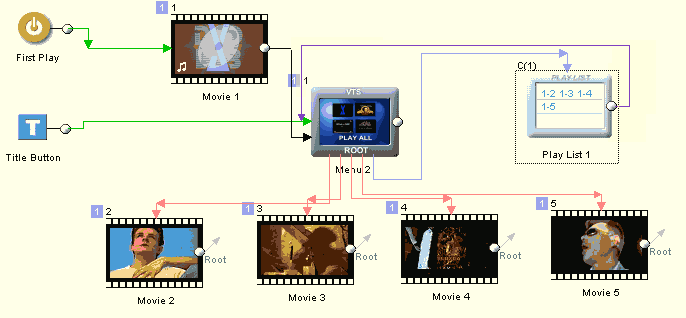
The project has 5 movies from which the first one is used as a "splash" or overture and it is called first thing as you start playing DVD, then it goes to the VTS menu.. Each Movie has its button in that VTS menu so it can be directly called. The end of movie calls back that menu - it is Root menu, but it can be of course linked to any other menu you need. The VTS menu has also Play All button that links to Play List. The Play list lists Movie 2, Movie 3, Movie 4 and Movie 5 (we don't want to play our overture Movie 1 in the sequence of movies). The the end of Play-list goes back to the VTS Menu. In this case we can use both Play List or VTS Playlist (all the movies are in the same VTS)
PLAY ALL example 2
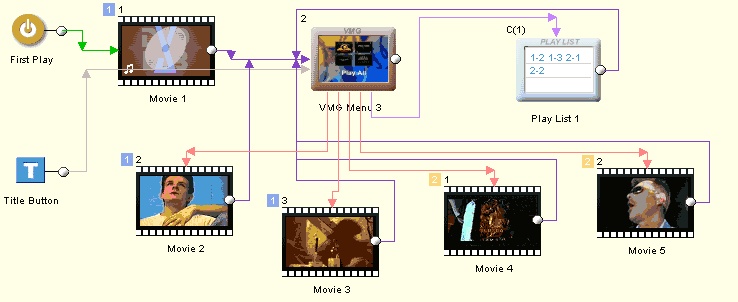
This example is as above, but here we had to put two movies to VTS1 and two other to VTS2 (because they are different frame size, let's say). This is demonstrated by the blue number 1 and yellow number 2 near the left top of each object. Again we call our overture from First play then we go to the VMG menu. We need the VMG menu in this case, because the VMG menu can simply access any movie in any VTS. The VMG Menu has links to each of the movie. Each movie links back to the VMG menu. Then we have Play All button that calls the Play List and Play List lists Movie 2, Movie 3, Movie 4 and Movie 5.
SHOW RANDOM IMAGE example
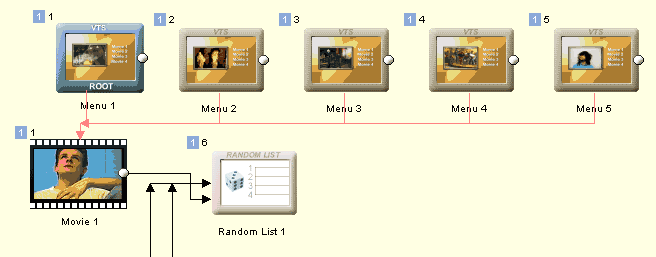
This may be a cut-out from a larger project. It looks like each time we go to a menu a random image from the movie is shown . We have in fact many same menus with the same text and links (Add Duplicate) but each has different picture. When we need to call the menu, we call Random List that will always randomly choose one of the Menus (1 - 5). The Movie end links to the Random list as well. Obviously the more we have these menus the better is the effect.
CYCLE IMAGE example
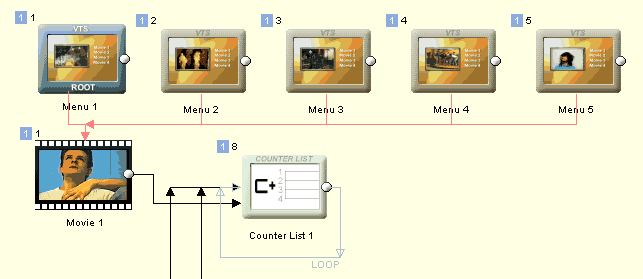
This is modification of the Random Image example. Since the random feature is in fact often semi-random (on many players the random generator generates the very same sequence each time you switch ON the player) we can simply use Counter list for the same purpose. This will cycle the images and each time we get to menu we will see different image. (With the random list they may repeat).
Note that the Counter list is looped - the end is linked with its beginning. This way when the counter list gets to the end it starts from beginning!
Case List
For example of Case List see the Delayed buttons on motion menu.