Link HUB is a special type of item that works like a "link distributor".
![]()
The idea is that instead of the many items (Movies, Menus) each linking directly to their destination items (For example "end of Movie 2 to a Menu 1" or a "Button on Menu 1 to Movie 1"), the items instead all link to the Link HUB.
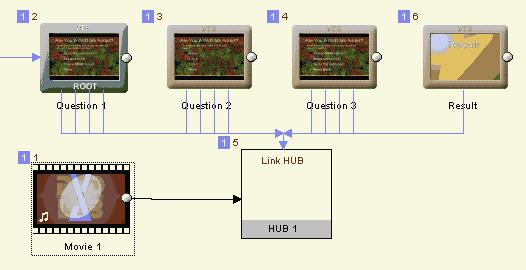
The Link HUB then distribute the links according to the settings in the HUB Properties.
Note: The hub will change values of GPRM10 parameter. You can use more than just one HUB in a VTS.
What is the benefit?
The Link HUB was created to manage a very complex projects (unlike the one pictured above) with many interlinked items. Instead of having an unmanageable spider-web of hundreds items and their links, all items will simply link to one (or few) HUB(s). Then you can set the destination links for each item/objects (like buttons) inside the HUB properties. This makes a complex project more manageable and it reduces the chance of error.
As an added bonus, each link can also set or increase/decrease up to two GPRM parameters. This can be used for training, quiz, interactive story or "games".
Our project here is a simple quiz project called "Are you a DVD-lab Addict?".
The answers for each question may increase the GPRM0 register. Some answers "cost" more points than others and more quickly increase the "addiction" to DVD-lab.
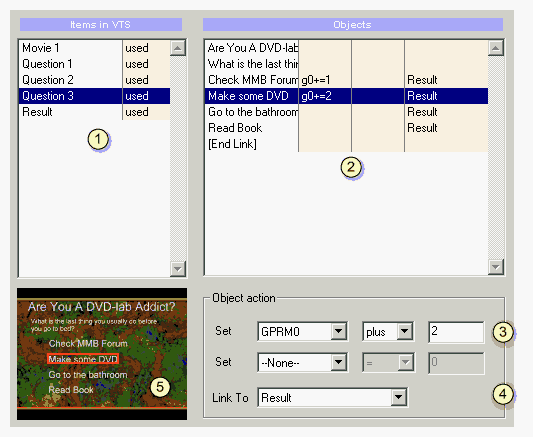
(1) Items in VTS.
The list of all items in this VTS. This include Movies, Menus or other VM objects. The items that have objects affected by this Hub are marked as "used".
(2) Objects
The list of all objects that can have link (like buttons or end-link) on a selected Item in (1). This list all potential objects on Menu, even objects that don't yet have any link assigned (and so they are not regarded as buttons yet)
(3) Object action - GPRM
Each Object (button, end-link) can change up to 2 GPRM parameters. This can be simply to set a value or increase/decrease value.
(4) Object Action - Link To
Each Object will then link to other objects in this VTS or VMG.
(5) Item Preview
To better locate the selected object (button) on the item (Menu), this object will be highlighted.
On the image above we see selected Question 3 (menu) in (1), that lists all its available objects (potential buttons) in (2). We use only four of these objects (four answers) for any links, the other objects are simple texts on the menus. Since Question 3 is the last question all four answers link to the same Result (Menu). However as we can see only two of the answers will increase the GPRM0 parameter (one more than other). The GPRM0 is the indicator of the "Addiction to DVD-lab" and a higher number at the end will report higher addiction. (This is the premise of this quiz, not an actual fact).
The Result Menu
The Result will then have to process the GPRM0 and then report the findings. This could be done by more than just one way of course. We can for example create a couple of menus, each for different result (Not addicted, Addicted little ...) and a Case list that will link to the particular result depending on the value of the GPRM0.
Another a simpler way is to have all the Result texts on just one single menu and then highlight one of the texts (for example by putting a frame around it)
Example: Simple Result Menu for "Are you a DVD-lab Addict?" quiz:
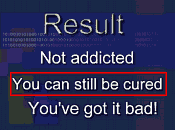
Here is a quick overview how we created the above "Result" menu:
First we designed menu with the text for 3 degrees of "results". We then draw a frames around the texts:
![]()
The next step is to set all the frames a "Invisible Normal", because we don't want to see them if they are not selected. We also set the color mapping to fully opaque red.
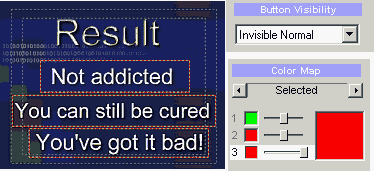
Now in order to be able to select each frame, we have to make them "buttons". Since we don't really want them to do anything, we create these buttons by adding a VM Command: Nop (In fact anything will do, even a link to "itself")
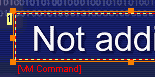
Next we will set UOPs to disable selecting any buttons:
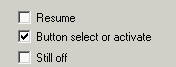
(That's why we didn't care what command or link the buttons will have, because user will be not able to click on these buttons)
Last step will be to change the Menu PRE commands. We will use the [C] Custom PRE commands
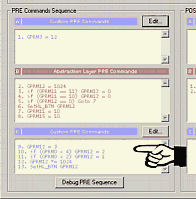
That is the PRE commands at the very bottom of the sequence in box [C] (because the Abstraction Layer (box [B] ) itself change the SetHL BTN and we want to override that).
This is the sample of our custom PRE commands:
GPRM12 = 3 if (GPRM0 < 4) GPRM12 = 2 if (GPRM0 < 2) GPRM12 = 1 GPRM12 *= 1024 SetHL_BTN GPRM12 |
We simply set the text that will be highlighted depending on the GPRM0.
That's it.
You may also want to set the Menu Playback duration to 10 seconds and then do something else, for example restart the quiz (remember to reset GPRM0 = 0) or go to play a movie etc....