As you are developing your DVD Project, one of the important steps in Menu creation is the Simulation of how a Menu will perform if it were in a DVD player, mostly regarding the links and navigation.

The current Menu will be shown in a similar manner as it would be on a DVD player.

While a simple Menu probably doesn't need much testing, if you use advanced features such as Visibility, Manual Routing or Groups you will want to test the creation thoroughly. The Simulation mode will allow you to view the Color Map and Color group changes in real time.
Navigating a DVD Menu on a computer using a mouse and navigating a DVD player using remote control may be different. Simulation provides a DVD player-like remote control on screen, which you can use to test the Navigation sequence (which button gets selected). You can also use the keyboard arrows to navigate the menu.
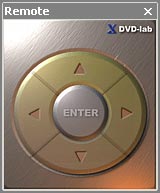
![]() Note: The Simulation is for testing the Menu's look and functionality. It doesn't actually play the DVD disc. You can however see the link on clicked buttons when you change the Properties to Link tab. In fact, you can even change links while in the Simulation mode by clicking on the Link box and selecting new link from Menu or dragging a new link from the Project window.
Note: The Simulation is for testing the Menu's look and functionality. It doesn't actually play the DVD disc. You can however see the link on clicked buttons when you change the Properties to Link tab. In fact, you can even change links while in the Simulation mode by clicking on the Link box and selecting new link from Menu or dragging a new link from the Project window.
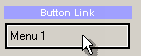
![]() Follow Link option
Follow Link option
![]()
Normally the Simulation is for testing the Menu subpicture display, so that when using Simulation, it doesn't jump to the links when you click on them. By enabling the Follow Link Option, you can enable this feature so that when you click on a active link, the particular object (Menu/Movie/Slideshow) will open. This will help you to Simulate the DVD play and check the program flow on the disc.