An alternative method of selecting the source JPG or RAW images is to use Quick browser.
Quick browser shows only JPG images and RAW image files. (RAW images will have a red RAW tag displayed)
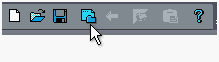
The goal of browser is to quickly display the preview of JPG and RAW files on your computer.
Additionally you can turn on the realtime HDR Simulator to give you an approximate idea how would the image look when tone-mapped.
To scroll the thumbnail list use mouse wheel or simply click anywhere inside the thumbnail view and drag it up or down.
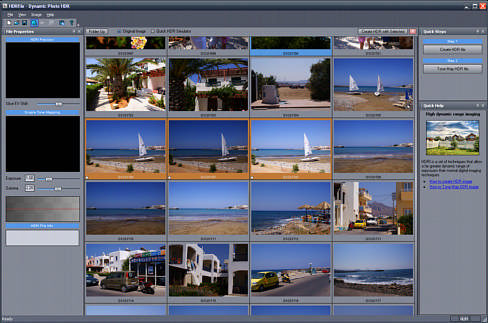
To Select files, click and release mouse on the thumbnail. The selected file border will become orange. To Unselect, click on the selected file again.
To create HDR file with the selected files click on the Create HDR with Selected button on the top of the thumbnail list:
![]()
Realtime HDR Simulator
This option gives you some idea how the final tone-mapped JPG or RAW image(s) may look like. You can use it to quickly discover and evaluate interesting images without the hassle of going through HDR and tone-mapping process.
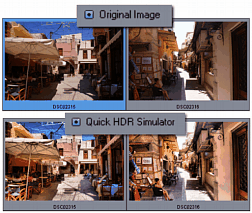
Quick HDR Simulator can be used as a very rough guide for evaluating the images and it is deliberately "overdone". It could be also used as a negative feedback - if the image doesn't look interesting in Quick HDR Simulator it will most likely not look any more interesting even if we go through the full process of creating HDR from multiple exposures and Tone-mapping it. (we are talking about its overall visual appeal, not details)