Menu: Adjust - Fractal Droste
Droste process creates the popular image-in-image effects. It is especially designed to work with a selection.
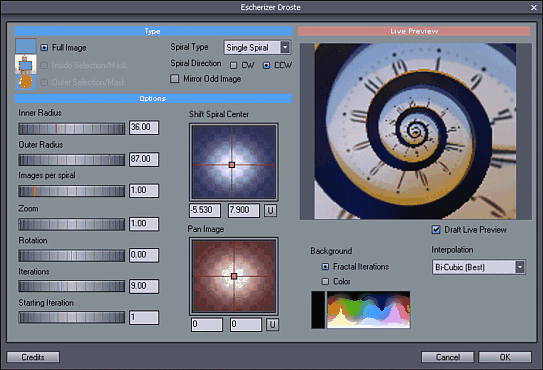
Fractal Iteration Droste Effect
Photo-Brush implementation of this popular effect takes a little different approach offering what we call a Fractal Iteration algorithm which is a bit more CPU heavy but offers many new benefits. First the final image is extremely crisp. Secondly it resolves the problem with parts of image that have no source pixels. The Fractal Iterations will smartly fill up the void places with smaller and smaller iterations of the image creating a new type of Fractal Droste effect.

Note:Since this effect takes quite some time to fully calculate the final image. It is best to start experimenting with sized-down images.
There are three basic Types of input images depending on the availability of selection (or mask) and if it is an inside selection or outside (inverted) selection.
Full Image
This will distort the whole image into a number of repeating spirals. The best candidates are circular objects such as watches, wheels, discs etc..

Image processed as Little Planet is also a good candidate - the result will be a "spiral planet".
Inside Selection/Mask
For this type we select inside of an image with the selection tools just prior to going to Fractal Droste - a typical case is a person holding a picture frame but it can also be a window, door, tunnel, camera lens etc...
In this case we used Polygon Selection tool to select inside of the frame.
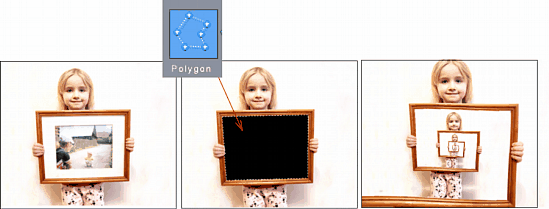
In the image above we filled the selection with black to better see it in this document, but it is not normally required, we only need the selection.
Outer Selection/Mask
Here we select outside of an image, for example a flower. This is done either using Wand on the outside of the flower or using Polynome selection and then Inverse.
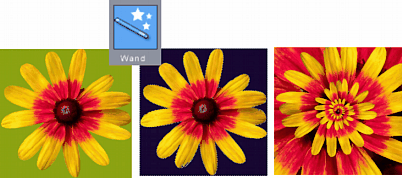
Settings.
There are many parameters but the default values are a good starting point.
Spiral Type
Sets the number of Spiral arms. It starts with no arms which doesn't create spiral but rather image within an image. The default is a Single Spiral Arm.
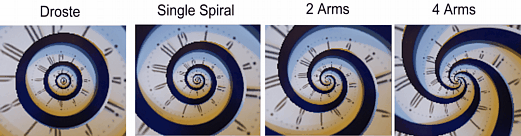
Mirror Odd Image and CW/CCW
For spirals with number arms bigger than one, this settings will mirror each second image. Depending on the source it will make the image more symmetrical. We can set the direction of the spiral with CW or CCW settings.
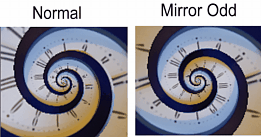
Inner and Outer Radius.
Most important settings to define the radius of the spiral. In our case with the clock the Inner Radius will define how much of the inside clock we see in the spiral. On the image below we see that a small inner radius will show more of the clock inside (including all numbers) and higher value will show less (we don't even see numbers anymore)
With outer radius we can set how much of the outside (here the clock) we see in the spiral. In our case a small value will not even include the dark clock border, but a large value will include the border and even some of the wall behind it.
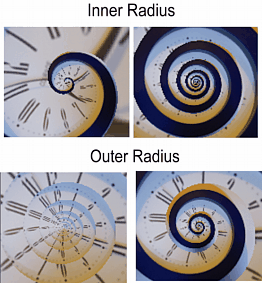
Images per Spiral
This determines the ratio of image per single spiral rotation. Value of 1 will show the image placed within one spiral rotation. In our case the clock will have the numbers same at each level (look at the image with Outer Radius, it uses 1) and we will see all the numbers.
Smaller value will repeat the image less than full size during one spiral rotation (the clock will not show all the numbers within single spiral) and higher value will repeat the image more often during one spiral rotation (the clock will show same of the numbers twice within single spiral)
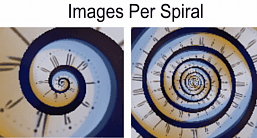
Iterations.
Iterations sets how many levels of the spiral will be ultimately calculated. The goal is usually to set enough so we cover all visible pixels with the number of spiral levels. Usually 10 would be enough for most images.
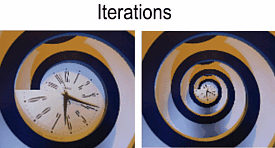
Starting Iteration
Determines from which iteration we start. Increasing it from one has the same effect as zooming into the image to skip the whole single spiral revolution (but is is easier to set). This has importance mostly for the type of image with selection where the first iteration will show its start. To skip this first iteration we can either zoom into the image or set start iteration as 2. To illustrate this we used a clock with its center selected. An iteration start with 1 will reveal the sudden start of the spiral (left image). Zooming in or setting iteration start to 2 will move this first iteration out of the image border.
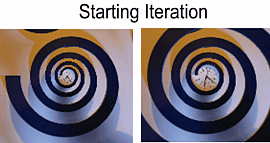
Rotation
Rotates the whole image
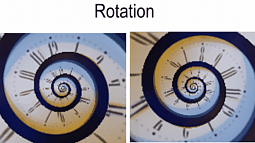
Shift Spiral Center and Pan image
Two XY controls are for setting the center of spiral and panning the whole image. The difference is illustrated on the images bellow.
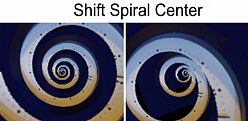
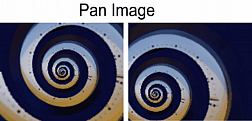
Background and Fractal Iterations
We can set the background as color or Fractal Iteration. Fractal Iteration will smartly repeat the image itself even in places where is no source image.
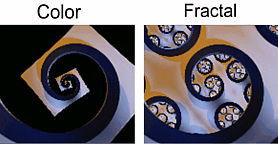
The Fractal Iteration is a great option for the image with inside selection where we can set Inner, Outer Radius and the Images per Spiral to reveal more of the Fractal Iterations.
Usage
Fractal Droste is a very powerful tool that together with selections or masks can offer an unlimited supply of fun creating various patterns or fractal-like images. The clock, flower and person holding a frame are instant hits being repeated by many photographers, but with the PhotoBrush Fractal implementation of the Droste effect we can easily step "out of the frame" and start some serious experimenting. This is the primary usage of the Droste filter.
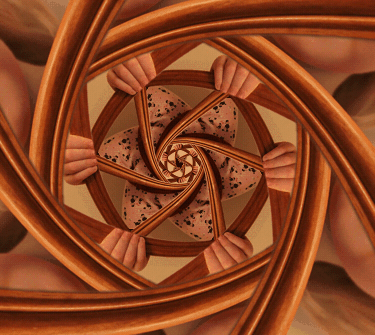
Credits
The mathematic behind M.C. Eschers 'Print Galery" transformation has been described by Prof. Hendrik Lenstra et al. from Leiden University and had been further generalized by Jos Leys.
An advanced parameterized implementation was done in Escher Droste Flickr group where are also many best examples are being posted.
Photo-Brush Fractal-Droste implementation takes a little different (and enhanced) approach but it keeps parameter convention where possible (even if not always numerically equal) with the parameter definitions set by the Flickr Group.