These are the most common plug-ins, also called Filters. There are many of the filters available, some of them free, some of them not. Look for free Filter Factory plug-ins also.
Photo-Brush can load the plug-ins from anywhere on your computer (and also from network). This means it could use plug-ins installed in other graphics applications. When you run Photo-Brush the first time, it will ask you if you want to search your drives for compatible plug-ins.
To Add/Remove plug ins, you use the Plug-In Manager (in the menu Filters)
Filters -> Plug-In Manager
|
|
Plug-In manager lists a directory where Photo-Brush should look for filters. You can add a directory with the Add Path button or remove it from the list with Remove Path. Anytime you click Ok/Reload button Photo-Brush recursively searches these directories (it looks into the subdirectories as well) and saves links to valid compatible filter plug-ins.
Note: Photo-Brush doesn't verify if the links to filters are still valid, for example if you install a new Plug-In, Photo-Brush doesn't know about it until you go to the Plug-In Manager and click OK/Reload button. This is because Photo-Brush can use plug-ins across the network and it would take too much time at the beginning of an editing session to verify all the links. It is better for Photo-Brush to start as quickly as it can - nobody likes for a program to take a long time to start!
You can let Photo-Brush search for the plug-ins on all your hard drives simply by going to the Plug-In Manager and pressing Search All Drives.
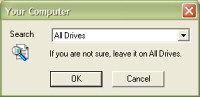
You can specify All Drives or the drive you want. After selecting OK, Photo-Brush will scan all drives, load compatible plug ins and change the list of paths in the Plug-in Manager to the directories where the plug-ins were found.
How to Use Plug-Ins
It is simple - with any image open, click menu Filter and select the plug-in Filter you want. The rest depends on the plug-in.
If you have a Floater (rectangular selection) on the image, the filter will be applied to the floater.
There is a very nice freeware plugin distributed with PhotoBrush! It's called "Smart Curve", made by Alois Zingl. With this plugin you can control image highlights, midtones and shadows (all in one) via fully configurable curves. The result is immediately visible in a preview window and the curves can also be saved/loaded for future use.
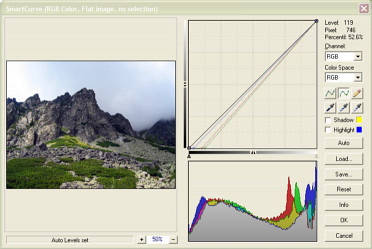
You can find and install this plugin via Plug-In Manager. The Plugin is located right in Photobrush/PSPlugins folder. Don't forget to contact the author and let him know how nice this plugin is! ;)
PS: See Photo-Brush Extras also.