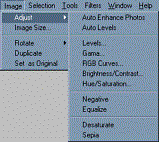
Image -> Adjust
PhotoSEAM offers a set of color correction tools that let you adjust the color or tone of your image. With these tools you can correct contrast, brightness, you can fix unwanted color casts or you can use it to create special effects.
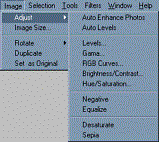
Automatic Adjustments
Auto Enhance Photos
This command perform few automatic adjusting to the image. It
adjust the color levels to the full dynamic range, adjust midtones
and correct the color tone.
Auto Levels
This command perform an automatic level adjustment. It redistributes
(stretch) the range of brightness in the image to the maximum
tone range. You can find more info in the Levels.
Color and Tonal corrections
Levels
Use Histogram to check the tonal range and quality of your image.
With the Levels controls set and adjust the highlights and shadows,
change midtones or stretch the tonal range.
Gamma
Use this tool to adjust midtones.
RGB Curves
Color correct the image, remove different color casts.
Brightness/Contrast
Simple way how to make adjustments to the image.
Hue/Saturation
This command lets you adjust the hue, saturation, and lightness
of an image.
Other commands
Negative
This command create negative of the image.
Equalize
This command redistributes the brightness of the pixels to evenly cover the entire range. In some cases it produces well balanced images, but in many of the digital images it is recommended to use Auto Levels or Auto Enhance Photos
Desaturate
Make the image gray scale.
Sepia
Make the image dsaturated, but with a sepia look. Sepia is a nice
way to express the retro-look.
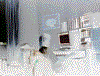 |
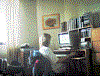 |
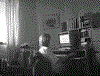 |
 |
| Negative | Equalize | Desaturate | Sepia |