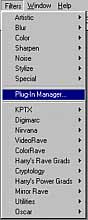
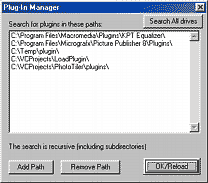
These are the most common plug-ins, called also Filters. There are many of the filters available, some of them free, some of them not. Look also for free Filter Factory plug-ins.
PhotoSEAM can load the plug-ins from anywhere on your computer (and also from network). This means it could use plug-ins installed in other graphics application. When you first time run PhotoSEAM, it ask you if you want to search your drives for compatible plug-ins.
To Add/Remove plug ins, you use Plug-In Manager (in the menu Filters)
Filters -> Plug-In Manager
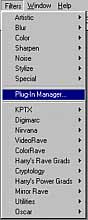 |
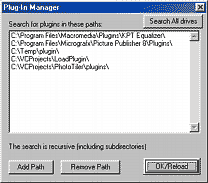 |
Plug-In manager lists a directories where PhotoSEAM should look for filters. You can add directory with Add Path button or remove it from list with Remove Path. Anytime you click Ok/Reload button PhotoSEAM recursive search these directories (it looks into the subdirectories as well) and save links to valid compatible filter plug-ins.
Note: PhotoSEAM doesn't verify if the links to filters are still valid. For example if you install a new Plug-In, PhotoSEAM doesn't know about it until you go to the Plug-In Manager and click OK/Reload button. This is because PhotoSEAM can use plug-ins across the nettwork and it would take too much time on the beginning of program to verify all the links. It is better for PhotoSEAM to start as fast as it can - nobody likes when the program takes too long to start!
You can let PhotoSEAM search for the plug-ins in all your hard drives simply by going to Plug-In Manager and pressing Search All Drives.
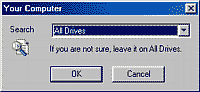
You can specify All Drives or the drive you want. After OK PhotoSEAM will scan all drives, load compatible plug ins and change the list of paths in the Plug-in Manager to the directories where the plug-ins were found.
How to Use Plug-Ins
It is simple - with any image open click menu Filter and select the plug-in Filter you want. The rest depends on the plug-in.
If you have Floater (rectangular selection) on the image, the filter will be applied to the floater.
See also PhotoSEAM Extras