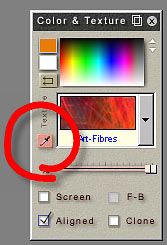
PhotoSEAM allows you to paint not only with colors but also with textures.
Most of the graphics software you use have a simple Color Pick and of course PhotoSEAM has it as well.
But we wanted to go further. If we can paint with textures, why not to have a texture pick, where you can click on a part of image and it will grab not only color, but also a texture!
Basically the texture Pick is a little bit similar to the Tile preparation tool and the result is a texture which could be used for drawing.
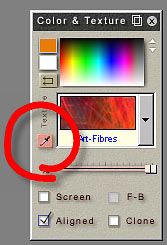
The Texture pick (as well as the Color Pick) can be selected by clicking on the Color & Texture Pick button on the Color & Texture Bar or from menu Tools - Texture Pick
 |
 |
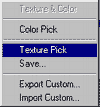 |
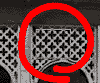 |
| Here is the Image we would like to change. | Click on the Color & Texture Pick button | Select the Texture Pick from the menu. | Now you are ready to pick-up a texture! |
Because most of the textures you would pick are not seamless by nature and you would have difficulties to use them as a brushes, the Texture Pick now goes to the simple and very effective Auto Texture Maker.
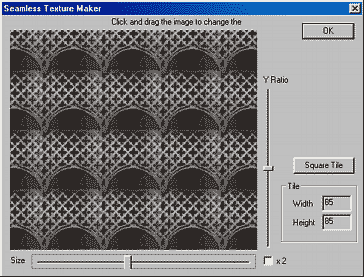
Auto Texture Maker is an helper tool to create small seamless textures used in painting over your tile or texture.
We can adjust the Size of the Texture and The Y to X ratio (depending on if we need sqare texture or not)
To adjust the origin of the texture, just simply click on the Display on this dialog and drag the image.
You are already making a very interesting textures:
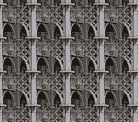 |
 |
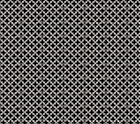 |
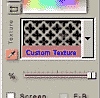 |
| Moving the Horizontal slider you can adjust the Size of the Texture Tile.
Moving the Vertical slider you adjusting the ratio between width and height. |
By draging the image - you can change the origin of the texture - the source from where you get the texture. | This is what we wanted! We adjust the controls so the thexture appear symetric and without big intensity shifts. | Now we press OK and the texture will appear inthe Color & Texture Bar under Custom texture label. |
Now we can use this texture the same way as any other textures, we can pain with it, clone colors, mix it with colors etc..
 |
 |
 |
Texture Pick is a wonderfull tool, because the textures you create from any image fits to this image very well - they use the same colors and sub-textutre.
All textures you create with Texture pick tool will appear as a Custom Texture. There is only one Custom Texture allowed - so the next texture Pick will replace the old one. And after you exit Photo-brush, the texture will be erased. If you think that the texture you created is worth permanent saving you have 2 options:
The Permanent texture will allways appear in the texture list in PhotoSEAM. This will Convert the Custom Texture into permanent texture under a name you specify. To do so, click on the Color and Texture Pick button and from the menu select Save.
 |
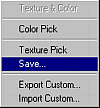 |
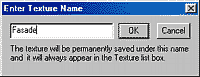 |
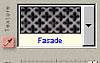 |
| Click on the Pick Button | Select Save from the menu which will appear | Specify a name of the permanent texture. This name should be unique | The texture will allways appear in the Texture list of your PhotoSEAM |
You can also export the Custom Texture as a file by Export Custom from the same menu. You can then specify format of the file and a path where you want to save it. This will be a stand-alone texture - it won't appear in the list of your PhotoSEAM textures.
With the Import Custom, you can import any texture from your disk (for example the one you downloaded from Internet) Again this will create a Custom Texture, which is temporary. You can again make it permanent with the procedure above.
As you can see the texture pick tool itself is an incredibly powerfull tool.