Real-DRAW Basics
Standard Shapes
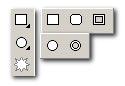
You create a basic shape by using one of the six predefined shapes: Rectangle, Rounded-Rectangle, Circle, Star/Polygon, Toroid, Frame.
The Tools are grpouped into 3 buttons on toolbar. To reveal the subselection click on the small arrow in the corner of tool item or simply click and hold mouse on the tool for few seconds.
The Rectangle is a simple object with four Path points. Each point has two handles, but to achieve sharp corners they are aligned with the Path points. You can always reveal the handles in the SHAPE ![]() editing by holding down the CTRL key and dragging the point.
editing by holding down the CTRL key and dragging the point.
The Rounded Rectangle is a more complex object made from 8 Path points. Before you start drawing the Rounded Rectangle you can set the smoothness of the corners. Click on the Rounded Rectangle tool and change the Corners slider at the top tool bar: ![]()
![]() Tip: You can change the roundness of the cornes even while you draw by pressing left or right arrow key on the keyboard.
Tip: You can change the roundness of the cornes even while you draw by pressing left or right arrow key on the keyboard.
Circle is a shape with four Path points.
Star/Polygon
Before you draw the star you can set the parameters on the top tool bar. Click the star tool to reveal these parameters:
![]()
The first parameter, Angles, is the number of arms the object will have. The second one is how far the inner points are from the center - this is the slider which changes the object from a polygon to a Star.
![]() Tip: You can change these parameters even while you draw by pressing Left or Right and Up or Down arrow key on the keyboard.
Tip: You can change these parameters even while you draw by pressing Left or Right and Up or Down arrow key on the keyboard.
|
Here is how the second slider affects the object. If the slider is on the left side, the object will be a polygon. If it is on the right side the object will be a thin star. |