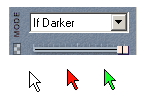Real-DRAW Basics
Arrow and Mouse Cursor
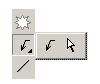
The arrow is a special shape tool that draws simple arrows. This is great if you make a tutorial, using arrows, to describe elements on the picture.
The Arrow is an open Polynome. One element is the head of the arrow, and the second element is the line.
|
On the left is the general arrow. You start drawing it from the head. Click where you want to have the head of the arrow. Release and move the mouse. The next click is the knee of the arrow, and then the horizontal line is dragged until you click again. If you double click when you are about to draw a knee, the leader of the arrow will stop at that point, making it a simple arrow. |
Because an arrow is an open Polynome, you can change the width of the lines at anytime. Select an Arrow object you have already drawn and look at the top tool bar for Width:
![]()
Mouse Cursor
The second choice is a Mouse Cursor. If you are working on manual with screen captures you will know the importance of this tool.
Simply select the tool and click anywhere on the document. A standard Mouse Cursor object (Bitmap) will be added.
You can hold CTRL to draw Mouse Cursor with shadow (great to enhance the appearance of it) You can always remove or adjust the shadow with the Effect properties.
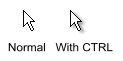
![]() Tip: Since it is a bitmap you can doubleclick on it and then paint it over with some color. Set If Darker mode to preserve the Cursor black outline. and paint only in white area. Set If Lighter to change only the outline color.
Tip: Since it is a bitmap you can doubleclick on it and then paint it over with some color. Set If Darker mode to preserve the Cursor black outline. and paint only in white area. Set If Lighter to change only the outline color.