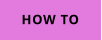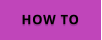
System Requirements
Windows 8, 10, 11 and working Stable Diffusion
Note: This software is an addition to Stable Diffusion. You need to have any Stable Diffusion running on your system
Ultra-High Definition Workflow for Stable Diffusion
FAQ
Why was this created?
This was a personal project to create a tool that could fully utilize generative AI in an artist's workflow. The goal was not simply to generate an image
and accept it, but rather to be able to modify every small details or add objects into a larger composition. The Stable Diffusion itself is rather
cumbersome to work on small details from a bigger composition.
What do I need?
You need to have a local Stable Diffusion installation and running and be familiar with it. There are various interfaces, the most common being:
https://github.com/AUTOMATIC1111/stable-diffusion-webui
How do I install Stable Diffusion?
If you are asking this question, then probably SDA tool is not for you yet. But don't worry, installation of Stable Diffusion is not difficult as the project
offers an easy-to-install solution even for people who are not familiar with Python. Just head to the https://github.com/AUTOMATIC1111/stable-
diffusion-webui and read the Installation and Running section.
What you need to have is a decent GPU (graphical card). Again, the site will guide you about the minimum requirements.
But there are tools in Stable Diffusion to create high resolution images...
Of course, there are many scripts and plugins that will automatically upscale the generated image and add details. When you let Stable Diffusion create
your image, every detail will be dreamed up and you just need to accept it or try again (re-roll). which can stretch for hours if Stable Diffusion starts
fighting you. You can't control all the small details with the prompt alone. This becomes more of a lottery. You are hardly in much control but it's
probably fine if you just want to generate an image.
SDAssembly Tool was designed for a professional workflow where you need to be in full control over every single part of the image. It's also designed to
change just a small part of an existing artwork or composition, which would be quite hard in the SD interface alone, especially when we are talking
about very large images. No matter what, Stable Diffusion works best at its base resolution of 512 x 512 (or 1024 x 1024 for SD XL) because that was the
resolution the images were trained on.
SDAssembly uses this fact and instead of trying to load a large image (let's say 6000x4000) into SD because you need to fix some small detail, it will slice
the part and you can work comfortably only on the base resolution. Then the part will be seamlessly merged back to the main image.
Slicing and merging can be done in editing applications like Photoshop...
Yes, that's how the project started - from frustration when using Stable Diffusion in conjunction with Photoshop. I would crop a small portion of a larger
image, then load it into Stable Diffusion UI to fix or add something, and then place it back into Photoshop, badly trying to align it with the original and
blend it without seams.
This is fine if you need to do it once, but working with generative AI is a process where you'd be doing it hundreds of times. There are also some plugins
in Photoshop that connect to Stable Diffusion (or use Adobe's own Generative AI if you have a paid subscription), but I found the workflow to be
cumbersome, slow, and not particularly enjoyable.
SDAssembly was built for my own use because I had tried all the other tools first and was not satisfied. For me this is the fastest workflow.
What's Next?
SDA ha new tools like liquify (simillar to Photoshop) and entire painting and clonning tool.

About MediaChance
Products
Links