Motion Menu Cell is a different than the Still and Audio cell. The Motion Cell can have only one Motion and one audio across all the cells. There is no timeline as the cells are always a percentage of the single video. The cells will cut the motion video into smaller parts that can be used for various effects such as delayed buttons.
A basic motion menu will have only one cell

This will play the motion and either loop or continue, depending on the POST command of the menu. (and of course also the cell command of this cell).
When we add another cell it will be added at the end:

We can now resize the first cell and watch the video preview to set the desired cell point:

This arrangement can be used for example for delayed button menu. The menu will start with motion in Cell 1 without any buttons, then it will continue with the Cell 2 where we assign some buttons. The cell 2 is set to loop.
This is quite common on some DVD's. The transition from Cell 1 to Cell 2 cell is seamless, which is the reason such menus are done this way and not by using two menus or movie and menu.
You may also add more cells, up to 10.

In the example above the Cell 1 will play first, then the Cell 2 will loop. You may ask, "when will the End cell 3 play?" The answer is, "never" - that is unless we do some special commands on the menu button(s).
Link to Menu Cell - 3 cell example
This is the situation as we described last - the 3 cells where the middle one cell 2 has the buttons and also loops. The cell 1 is an intro - without buttons and the cell 3 is exit, also no buttons.
To be able to play the End Cell from the Cell 2, we will use LinkCN command on all menu buttons as in the still menu example.
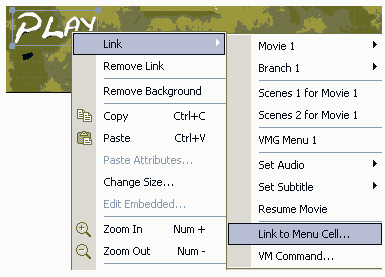
This will open a Link to Cell window
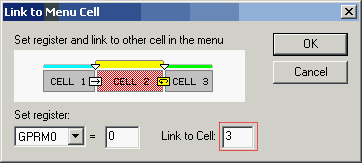
In our case we want to link to a Cell 3 of our menu.This helper window allows us to also choose an register to set before the link is executed. This register than can be used to identify which button was pressed!
After we press OK a simple VM Command will be written to the button.
GPRM0 = 1, LinkCN 3 (button 0)
Now if we connect the end of the menu with a movie and user press the button during loop on cell 2, the exit animation (Cell 3) will play and the movie will start.
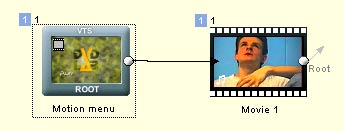
Good for one button. But what we want is for all buttons to end the animation and then each do something different.
For that we have the Set register part. In our case we will for each button set different number to the GPRM0 register. Lets say we have two buttons, First will play movie 1 and second movie 2. Both buttons will link to cell 3 to play the exit animation, but first will have GPRM0 = 1 and second will have GPRM0 = 2
After the Menu end we have to process the GPRM0 and redirect the flow to Movie 1 or Movie 2. For that, the Case list object is just perfect.
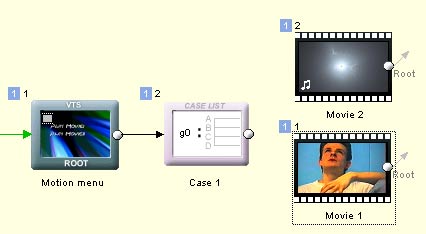
The case list will process exactly this kind of scenario:
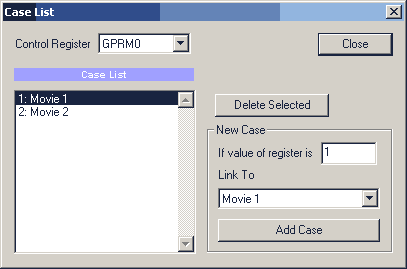
Here we can setup the case if GPRM0 = 1 play Movie 1 and if GPRM0 = 2 play Movie 2.