Pressing on the Light Tuner button will open a real-time Light Tuner window.
![]()
The purpose of the Light Tuning is to be able to change the Dramatic Light parameters in better precision while receiving immediate feedback.
You may notice in the main window that moving the Dramatic Light Radius slider even a small amount could change the whole feel of the image.
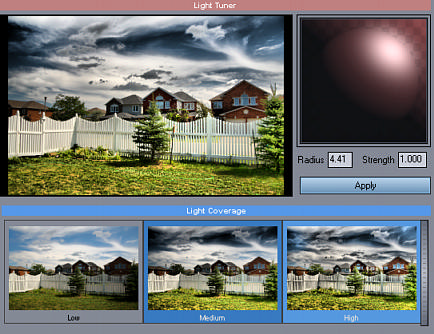
You control the Dramatic Light parameters using the Light Orb. Moving the light up on the Light Orb will increase the light radius, moving it to right will increase the strength. As you move the light the image will immediately change without waiting for calculation.
When you open this window the light will be always centered around the value of the Light Radius slider on the main window.
Light Coverage
This shows few presets of the Light Radius range. The Low coverage will set the controls for low Light radius between 1 and 3.5, Medium is set to 3.5 - 5 and High is set to 5 -6. You can set higher values with the Dramatic Light Radius Slider on main interface and then go to Light Tuner without selecting any other preset.
Higher radius tends to make the image looks less photographic and are often associated with typical over-processed HDR images that novice users like to make. The goal is to make a pleasant photo, not an image that looks like it has been witness to invasion of broken color photo-copiers.
Apply
You can apply the settings by pressing Apply Button or Pressing the Light Tuner button.
Note: Because this Tuner is highly optimized for speed, if you use the Color Filters (such as Orton, Sepia etc..) the image in Tuner window may not be exact representation of the image calculated in the main window.
Filter such as Comic or Manga will have no visible effect in the Tuner window.