|
Convert Nozzles from Corel Photo-Paint
By Oscar
There are few other applications which support some kind of "Image Nozzle" calling it Image Hose, Photo Tube, Image Sprayer etc.. Each application uses it's own format for the Nozzle so these are not exchangeable. There is however possible a manual conversion to transfer your Nozzles from other formats into Photo-Brush.
Here is a tip how to convert Nozzles from Corel Photo-Paint. I used Photo-Paint 8. Unfortunately this version of Corel Photo-Paint doesn't support PNG with alpha transparency so I need more work to get Sprays into Photo-Brush Nozzles by exporting separate alpha channel and the RGB image.
To not get into any troubles: I am not telling you to convert the Image Sprays supplied with Corel Photo-Paint, because they are copyrighted by Corel and they are there for Photo-Paint users.... OK?
Maybe you have done your own Sprays or you downloaded them from someone who fully agree with the conversion.
So for this example I used a free Image Spray downloaded from the Internet. This one I used as an example is by very talented Sue Chastain, (she always features my apps) and you can read about it at her page here.
Also remember if you want to use it in real life you should ask Sue if you can convert it.
I don't know. And I am NOT converting it into a Photo-Brush,
I am using it as an example that such conversion is possible and then deleting it.
You can search for other Image Sprays on the Internet.
Now here is the example:
1. Load the sc-foilhearts.cpt in the Corel PhotoPaint as normal image (File -> Open)
2. Here it is, it should load with a mask:
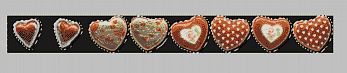
3. Because Photo-Brush supports loading Nozzles one-by-one, not in the strip as it is right here you have to export each image separately.
4. To separate image and still keep the mask - you can use Crop Tool in Corel Photo-Paint

5. So we have cropped single Image with Mask.
6. Now Go to menu Mask -> Save To Disk
and Save The Mask as a Windows Bitmap: mask.bmp
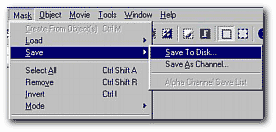
7. Now Go to menu File ->Export (EXPORT, not Save)
and save the image again as a Windows Bitmap: image.bmp
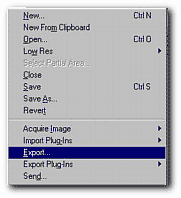
8. Before you go to Photo-Brush, press Ctrl-Z (Undo) in the Corel Photo-Paint to undo the Crop, so you see again the full row of images.
Now fire up Photo-Brush
9. Select Image Nozzle Tool so the Nozzles appear in the Brushes Bar.
10. Click on the Library arrow (left, down) on the Brushes Bar.
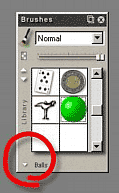
12. From the menu which appear select Add.

13. The Brush properties menu will appear.
Here you select Type: Image Hose and press Settings Button.
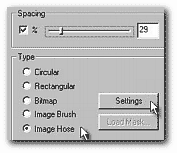
14. The Image Nozzle Dialog will appear
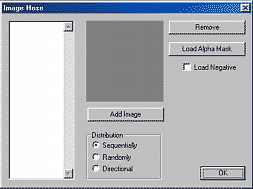
15. Now, Click the Add Image Button and load image.bmp
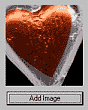
16 click on the load Alpha Mask button (on the left) and load mask.bmp

17. At this moment the image should appear with full transparent channel.
18. Repeat the steps 4-8 to Crop and save image and mask of all parts of the Spray file and use steps 15 and 16 to add them into current Image Hose. You can reuse the name image.bmp and mask.bmp since once loaded in the Photo-Brush Nozzle you don't need to keep the bmp files.
19. When you finish close the Image Hose dialog and on the Brush properties dialog set the spacing to reasonable value (80%) - so the images are not too dense. Set some name (Sue's Hearts)
20. Now you have the Nozzle as good as it was in the Corel Photo-Paint.

Well, actually it is better than there, because you can apply and mix different textures into it.

And if you enable Color Overlay in the Brush properties, you can actually set a different color. (This doesn't work well with this particular brush, but anyway you can :-))
Now, because we don't have permission from Sue to use this very well done Image Spray, we just delete it.
But you got the idea.
|
