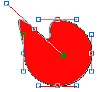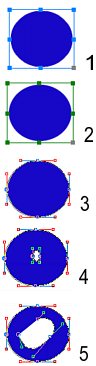CompactDraw
Basics
Add a point to existing Shape
![]() Select tool Add Point to Path
Select tool Add Point to Path
|
|
With the Add Point to Path you can add a point in the existing path or Polynome. With this tool you have to click on the edge of the object where you like to have a new point. If you holding the button and dragging the mouse you will expand the Bezier handles from that point.
|
Adding an Island to Polynome
As you read in the basics there are Paths and Polynomes. You always start
working with Paths. Later you can convert a Path or Text to Polynome.
Polynomes can have an Island - a detached closed 'path' inside or beside
another one in one object.
To add an island to the Polynome you have to hold SHIFT before you click
anywhere in our outside the selected object.
Example - Add an island
|
|
You can add more points to the outer or inner path of the object with again the Add Point to path tool. |
Note: The island is always in reverse. If you cross two islands you get the combination of both.