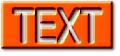CompactDraw
Basics
Combine two or more objects
![]() This tool combines two or more Path, Text or Polynome object together
This tool combines two or more Path, Text or Polynome object together
In the previous example we learned how to add an Island into the object. However there is an easier method which does exactly the same thing.
|
|
Note: the result object will get the color and properties of the first object in the selection. If you select all objects by dragging a selection rectangle around them then the first object will be the bottom one. If you using the Shif-Click method then the first object will be the one you selected as first. |
You can combine text, paths and polynomes together. The result will be
always Polynome.
You can't combine Bitmap objects, however you can make a holes to the Bitmap
by using Bitmap Mask tools.
Tip: Combine rectangle and text to get an reverse (cut) text.