There are many ways to Export and Import Menu items. These features allow the DVD Author great flexibility in sharing, replicating and re-using a preferred Menu design. Useful for maintaining a consistent look and feel throughout one or many Projects.
Menu: Menu - Export
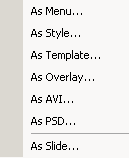
![]() As Menu
As Menu
The Menu will be exported as *.mnu file which you can later Load into any Menu window using Menu - Load menu command
![]() As Style, As Template
As Style, As Template
The current Menu will be exported as *.stm file which can be used as a style or a template. Styles are used for scene selection wizard and the Templates are used for the Add from Template command. Please refer to the Template chapter on how these files differ from a Menu (*.mnu) file.
![]() As Overlay
As Overlay
This will create a transparent PNG file from all of the objects on the Menu, minus the background. This is a great feature if you want to use it in Adobe "Premiere®" or Sony "Vegas Video®" to overlay it on a video clip and then bring back to DVD-lab as a Motion Menu, for example.
![]() As AVI
As AVI
The entire Menu (with background) will be exported as an AVI file. There are video parameters you can specify such as the Compression, number of frames, FPS and the size.
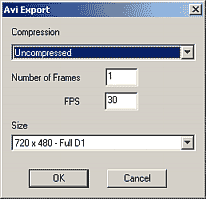
This is an excellent option if you want to bring the Menu into your video editing application to create some effects such as special transitions, etc.
![]() As PSD
As PSD
The entire Menu (with background) will be exported as layered Adobe "Photoshop®" file.
![]() As Slide
As Slide
It will save the menu as JPG and also insert it into the first Slideshow if any exist. An easy way to create titles or credits in your slideshow.
![]() Load Menu
Load Menu
There is one function to Import an entire Menu in one step - Load Menu. This command will load the previously saved *.mnu file into the currently opened Menu.
For more ways see Add from Template.
![]() Import from PSD
Import from PSD
This will load the menu into empty menu window from layered PSD Adobe Photoshop file. All layers will be separated as objects.
Same as if you drag and drop PSD file from explorer or assets to Menu.
Please note the PSD file must be designed in the true respective aspect (WYSIWYG) not in the DVD native system size as some other authoring tools require. DVD-lab will do the proper non-rectangular pixel stretching before compile. That means a perfect circle designed in Photoshop will appear as perfect circle in DVD-lab menu and it will appear as the same perfect circle on TV.
Here are the sizes you should use for designing a file in Adobe Photoshop.
Aspect |
PSD image size for both PAL and NTSC |
4:3 |
720x540 |
16:9 |
960x540 |
You don't have to do anything else to the PSD file - no resizing or stretching... just use the image size from above, design the menu as you would like it to appear on TV, save and import to DVD-lab.
![]() Note: After you import PSD file, you can apply effects, fills or bevels to the PSD objects as to any other DVD-lab objects.
Note: After you import PSD file, you can apply effects, fills or bevels to the PSD objects as to any other DVD-lab objects.
![]() Export Button as PNG
Export Button as PNG
You can also export any object as a Transparent PNG directly from menu. This function is in :
Menu - Create - Export as PNG
In addition you can also export a group of objects as one PNG if they are inside Package