User Operation Prohibition is set of flags that apply to any object and prohibits user from certain actions. The UOPs are in effect for example in FBI warning that you can't skip or fast forward, subtitles that can't be disabled etc. The set has 25 flags.
![]() Note: First of all it is important to note that you have to have very good reason to use UOPs. Do not simply blindly add UOPs just because everybody else does it. People generally hate any kind of restrictions especially if there is no reason for them.
Note: First of all it is important to note that you have to have very good reason to use UOPs. Do not simply blindly add UOPs just because everybody else does it. People generally hate any kind of restrictions especially if there is no reason for them.
UOPs can be added to any object from Connection window.
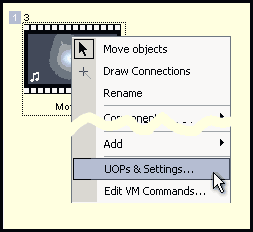
Simply right-click on object and from menu select UOPs & Settings from menu.
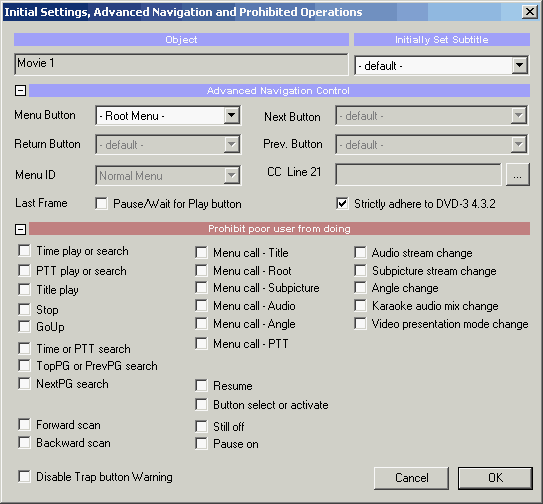
Initially Set Subtitles
This is enabled for movies and VTS menus only. It allows you to initially set displaying subtitles ON/OFF. If combined with "Subtitle stream change in Movie" UOP user will be not able to switch them off or change them to something else.
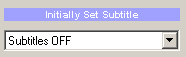
A "- default -" means it will not change the subtitles status.
Default - No particular stream will be selected. This allows the user to select the subtitle from menu.
Subtitles OFF - Set Subtitles to OFF.
Set Subtitle 1,2... - Set the particular subtitle set to ON.
Advanced Navigation Control
These 4 controls will set or override special functionality for four specific buttons on remote control.
Menu Button - same as setting 'Menu Button' Link in Connections. This can specify a non-default behavior of Menu button on remote.
Return Button - this can specify a non-default behavior of Return Button on remote. Please note, not all DVD players have Return button on their remote controls. A return button can link only within the same domain - from movie only to movies in same VTS, from menu only to menu etc... If you want to specify Return button from movie to link to a Menu, you have to use Dummy Movie as the target.
Next Button - A normal function of Next button is to move between chapters. After last chapter is played, we may want the Next button to advance automatically to next movie.
| • | Default |
The default player behavior, After last chapter is played pressing Next will do nothing even if there is another movie linked to it.
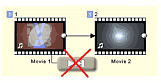
| • | Follow End Link to Next Movie |
After last chapter is played if user press Next button, it will jump directly to the next movie, if such movie is defined by End Link. If the movie has no direct link to another movie, pressing Next will do nothing.
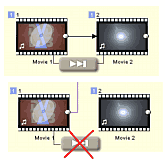
| • | Follow End Link to Movie or Menu |
After last chapter is played if user press Next button, it will try to jump to the link defined by End Link, that means to next movie or to menu.
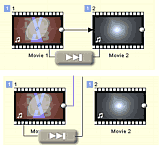
Previous Button - A normal function of Next button is to move backward between chapters. When you are at the beginning of the movie you may want the Previous Button to link to previous movie.
| • | Default |
The default player Behavior. When you are at the beginning of the movie (before first chapter), pressing Prev button will do nothing.
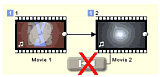
| • | Go to Previous Movie |
When you are at the beginning of a movie, pressing Prev button will move to the beginning of previous Movie. The previous movie is the one that has PGC number one less than current movie. (Simply said - the previous movie is the one that appears in Project before the current movie)
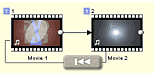
![]() Note: You can't move to the last chapter of the previous movie, at least not a simple way (only by using VM commands)
Note: You can't move to the last chapter of the previous movie, at least not a simple way (only by using VM commands)
Using NEXT and PREV button works similar way on a Menu. If you set Prev or Next button on menu, user will be able to jump from one menu to another by pressing the Prev or Next buttons. Please note, for Next button (Follow the End link to Next Menu) you have to have End Link defined otherwise it will not work. See image below.
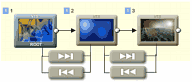
Some notes about these buttons:
You may see the Next and Prev buttons works a bit differently. The Next button will Follow the End Link, which may not always go to the exactly next Movie, while the Prev button will always link to the previous Movie (PGC-1). This is to simplify the logic - We can link both Movie 1 and Movie 2 to Movie 3 as in the image bellow. That means Movie 3 may have two potential "previous" movies. The Prev button will always point to the Movie that is created just before the current movie. (Above current in Project tree)
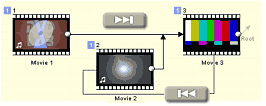
Next and Prev Button behavior quite depends on the firmware of the DVD player. In most cases the players will behave as described above, but it may not be 100% true. Some players may not behave as desired. Here are some problems that may sometimes appear on few players: 1. Pressing Prev button on menu will go to Next menu. 2. Pressing Next button after last chapter will go to next Movie even if "Default" is set. 3. Pressing Next button will go to next movie even if the Movie has end link to menu.
Last Frame: Pause/Wait for Play button
The movie will pause at the end and wait for user to press Play or Next button on the remote.Only available in movies.
Menu ID (a.k.a Menu Category)
VTS Menu can have a special property that identifies its purpose to the player. (At least that's the theory)
This is called Menu Category or Menu ID. A menu can be identified as Subtitle, Audio, Angle or Chapters Selection menu.
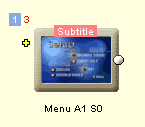
The idea behind Menu ID is that player may go to this menu when user press Subtitle/Audio/Angle/PTT buttons on the remote instead of displaying the players on-screen interface to select the Subtitle/Audio/Angle.
![]() Note: While this may sound nice in theory, you will have very hard time to find a player that actually does support this feature. Almost all players will always display its own interface after pressing Subtitle/Audio/Angle buttons on remote no matter what you have set.
Note: While this may sound nice in theory, you will have very hard time to find a player that actually does support this feature. Almost all players will always display its own interface after pressing Subtitle/Audio/Angle buttons on remote no matter what you have set.
It is therefore recommended to simply leave all menus set as "Normal Menu".
CC Line 21 (Closed Captioning)
Closed Captioning is a special information inserted into the video stream that can be used to read transcript or dialogue of the audio portion of video. As the video plays, text captions are displayed that transcribe, although not always verbatim, what is said and by whom and indicate other relevant sounds.
In the US and Canada, "captions" are distinguished from "subtitles". In these countries, "subtitles" assume the viewer can hear but cannot understand the language, so they only translate dialogue and some onscreen text. "Captions" aim to describe all significant audio content, as well as "non-speech information," such as the identity of speakers and their manner of speaking; sometimes music or sound effects are also described using words or symbols within the closed caption. The distinction between subtitles and closed captions is not always made in the United Kingdom and Ireland, where the term "subtitles" is a general term. (Source Wikipedia).
Another difference between subtitles is that for Close Captioning, the TV set has to decode the information text, not the DVD-player - it means not everybody has the technical ability to see CC.
NTSC DVDs may carry closed captions in the Line 21 format which are automatically sent to the TV and turned on and off by the TV remote or the set-top decoder. Both Line 21 and DVD Subtitle formats can co-exist on the same DVD, providing two very different methods of displaying captions from the same DVD. On some DVDs, the captions may contain the same text, while on other DVDs, the Line 21 version contains more captions to cover non-speech information than the DVD Subtitles.
CC files can be used in the Line 21 *.scc format. This works only for Movies, it has no effect in Menus.
Line 21 format is encoded with special captioning Character set. For more info see http://robson.org/capfaq/caption-charset.html
UOPS (prohibit operations)
Each flag can disable particular operation. By default, none is selected that means there are no UOP placed on this object.
Time play or search
PTT play or search
Title play
Stop
GoUp
Time or PTT search
TopPG or PrevPG search
NextPG search
Forward scan
Backward scan
Menu call - Title
Menu call - Root
Menu call - Subpicture
Menu call - Audio
Menu call - Angle
Menu call - PTT
Resume
Button select or activate
Still off
Pause on
Audio stream change
Subpicture stream change
Angle change
Karaoke audio mix change
Video presentation mode change