Once we squeeze the subtitles to 16:9 they will now appear squeezed on 4:3 TV!
Therefore once you set Format for 16:9 option you have to fully understand what is the main target in terms of playback.
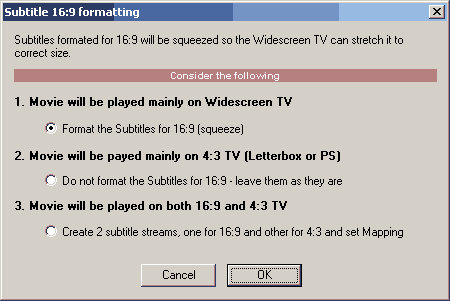
1. You may decide that the DVD will be mainly played on widescreen TV so we would squeeze the subtitles.
2. .. or you may say that mostly people will play the movie on 4:3 TV as letterboxed or PS. We will do nothing and so if somebody plays it on widescreen TV the subtitles will look a bit stretched
3. The third option will create two subtitle streams, one squeezed for 16:9 TV and the other normal for 4:3 TV. Then it will set Subtitle Map (see below) so both streams appear as one single Subtitle 1 on the DVD that is different for 16:9 and 4:3.
![]() Note: It is important to fully understand the Subtitle Mapping feature. After we create first pair of 16:9/4:3 subtitles, we still have created only one Subtitle 1, even if it occupy two subtitle streams inside movie (Sub1 and Sub 2). If we add third subtitle stream we have to remap it to Subtitle 2 because by default each stream is mapped to the same number (In our case the third stream is by default mapped as Subtitle 3, but since we combined stream Sub 1 and Sub 2 to Subtitle 1, we still have Subtitle 2 free - we need to map the Subtitle 3 there). It is obviously vital that you understand the below Mapping feature.
Note: It is important to fully understand the Subtitle Mapping feature. After we create first pair of 16:9/4:3 subtitles, we still have created only one Subtitle 1, even if it occupy two subtitle streams inside movie (Sub1 and Sub 2). If we add third subtitle stream we have to remap it to Subtitle 2 because by default each stream is mapped to the same number (In our case the third stream is by default mapped as Subtitle 3, but since we combined stream Sub 1 and Sub 2 to Subtitle 1, we still have Subtitle 2 free - we need to map the Subtitle 3 there). It is obviously vital that you understand the below Mapping feature.
![]() Tip: Squeezing and then stretching text during playback may not always look good and it requires some experiments to determine the right font type and size. To simplify things we may decide to use just one subtitle for both 16:9 and 4:3 TV. That's nothing bad, some Hollywood movies have just one subtitle for all formats. We may start with a font that is originally a "narrow" or "condensed" font which may look satisfactory both as stretched or normal. (Many of these fonts are installed with Microsoft Office)
Tip: Squeezing and then stretching text during playback may not always look good and it requires some experiments to determine the right font type and size. To simplify things we may decide to use just one subtitle for both 16:9 and 4:3 TV. That's nothing bad, some Hollywood movies have just one subtitle for all formats. We may start with a font that is originally a "narrow" or "condensed" font which may look satisfactory both as stretched or normal. (Many of these fonts are installed with Microsoft Office)
Subtitle Map (advanced)
Widescreen movies can be displayed differently on a 4:3 TV (as letterboxed or Pan & Scan) than on one with a widescreen display. You also have the ability to differentiate which subtitle stream will be displayed on each system. For example you may choose larger font for widescreen displays or move the subtitles below the black bar on letterbox. In such a case Subtitle 1 may use stream 1 for widescreen and stream 2 for letterbox. You will prepare two subtitle streams but on DVD they will appear as only one Subtitle ( that plays differently on widescreen than on 4:3 displays). This "assigning" of streams to Subtitle track on DVD is done through Subtitle Map. By default the map is set so each subtitle stream appears as one new Subtitle track on DVD.
On the image below we see the default map where each stream is a new Subtitle on DVD and also a special situation where we assigned the Stream# 1 (0x20) to be played as Subtitle 1 on DVD for 4:3, LB and PS and Stream# 2 (0x21) to be played also as Subtitle 1 on the DVD but only on widescreen displays. We needed to create two subtitle tracks in DVD-lab, but the result DVD will show only one Subtitle.
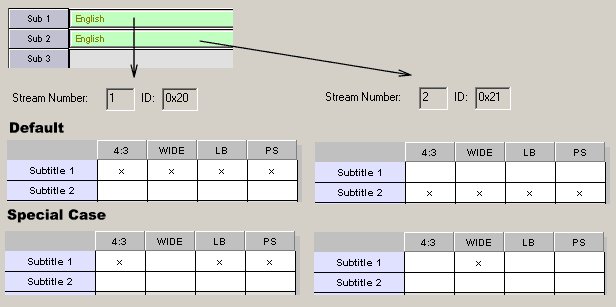
You set the mapping by simply clicking on the grid which will place x to the desired configuration. Clicking on existing x will remove it. When you assign the particular configuration in one stream, it will be automatically removed in all other streams so they don't overlap.
![]() Note: Don't be too concerned about the subtitle mapping if you fully don't understand the function. It is really used only in special cases as the one above. In fact many professionally-prepared Hollywood DVD's use often the same subtitle stream for all display types (as it is set by default in DVD-lab).
Note: Don't be too concerned about the subtitle mapping if you fully don't understand the function. It is really used only in special cases as the one above. In fact many professionally-prepared Hollywood DVD's use often the same subtitle stream for all display types (as it is set by default in DVD-lab).
The Subtitle Map has meaning only if the movie is 16:9. If the movie is 4:3, player will never use the Wide, LB or PS settings.
Subtitle quality
The DVD forum defined the subtitles as subpicture mask that can have only 4 colors. That means a subtitle can practically use only 3 shades (one color must be transparent so the movie can be seen through the subtitle background). This is one serious limitation. Because movie under subtitle changes rapidly the best looking subtitle we can make is using one color as the color of text (white, yellow), another color as the outline (black) and we are left with just one more color that can be used to somehow smooth the text.
It is important to know this limitation of DVD specs and understand that the subtitles on TV will never look as good and smooth as a text generated on a computer screen or printer. It is very often work of trial and error to choose the correct font and the size to make the DVD subtitle as pleasing as it gets with these limitations.
Default behavior of subtitles
User can choose subtitles by selecting them from his remote or they can be selected programmable: from menu button (Link - Subtitle) or using a VM command SetSTN (subp=0:on )
The selection of subtitles will be remember during playback of DVD in the current VTS.
In a perfect world the subtitles are set to OFF automatically by player when you insert new disc. But here are exceptions:
| • | Some players set logically subtitle ON if the movie has no audio (Pioneer...). Unfortunately you can't rely on this because many other players don't do this. |
| • | Some Chinese firmware based players set the Subtitle register to ON after power-up. That means if you don't explicitly set the subtitles to OFF somewhere in VTS domain, the DVD will start playing with subtitles |
| • | Some software players like PowerDVD will remember the last used subtitle selection so next DVD may start playing with subtitles ON if you played subtitles on previous DVD. |
Unfortunately the DVD specifications do not allow for changing the subtitle register globally. You can change subtitle only while in VTS domain.
![]() Tips (advanced)
Tips (advanced)
1. You cannot set SetSTN or use Link-Subtitle in the VMG menu
2. The DVD-lab will set subtitles Off only once in the first (hidden) VTS menu. If you want this to happen you must obviously let user to go to VTS ROOT menu before he can start playing movie or call playlist. This reset will happen exactly only once, next time you get to ROOT menu the subtitles will stay as selected.
3. Set Subtitles OFF in the UOPs & Settings on a VTS menu if you want to make sure the subtitles will be switched off everytime user gets to this menu
4. If you want to be sure the movie always starts with subtitles off no matter previous settings, you can set subtitles to OFF in the UOPs & Settings of the Movie
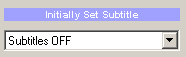
5. With VM command you can create your own Subtitle management based on storing values in some GPRM and then setting them before movie plays with SetSTN (subp=GPRMx:off)
Please note GPRMx with value [0...8] will set that subtitle OFF but GPRMx with value 64 + subtitle[0...8] will set it ON:
Examples
This will set first subtitle (0) to OFF - that means on most players no subtitle will be shown.
GPRM1 = 0
SetSTN (subp=GPRM1:off)
This will set first subtitle (0) to ON
GPRM1 = 0
SetSTN (subp=GPRM1:on)