 To see how to design Subpicture menu go to Subpicture chapter.
To see how to design Subpicture menu go to Subpicture chapter.Spruce DVDMaestro
Most of the time you would like to create a Subpicture menu. However you can export also a Still Sequence, but you are largely on your own in Maestro to manually build a still sequence menu.
Subpicture menu
You design the Subpicture menu in DVD Menu Studio the same way as for any other application. This is the real strength of DVD Menu Studio.
 To see how to design Subpicture menu go to Subpicture chapter.
To see how to design Subpicture menu go to Subpicture chapter.
Export of Subpicture menu:
Click the DVD Menu Export button or use from menu File - DVD Menu Export.
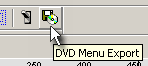
After selecting the NTSC or PAL system and choosing DVDMaestro as your export, click NEXT to go to the DVDMaestro export settings
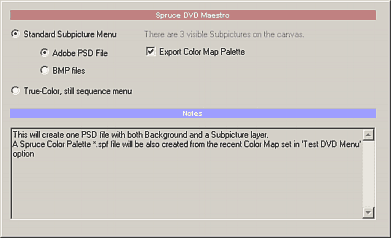
Select Standard Subpicture Menu. You can choose to export one Adobe PSD File or two BMP files (normal + subpicture)
You can also export Color Map palette for Maestro. This will export the palette (*.spf) which was set in the Preview mode.
Import in DVDMaestro
Now you need to Import the PSD file in DVDMaestro.
1. Right click in the Asset Bin to open menu and select Import media Assets and load the *.psd file. Alternatively you can drag and drop this file to Asset Bin from explorer.
2. In the Project Tree, double click on the Menu 1 in the Menus subtree. This will open the empty menu for editing.
3. Drag the PSD file from the Asset Bin to the empty menu window. The Menu Background should show. But no subbpicture yet.
4. In order to see subpicture in DVDMeastro you have to first manually draw button hotspots around each menu item. Start with the item you would like to appear as default.
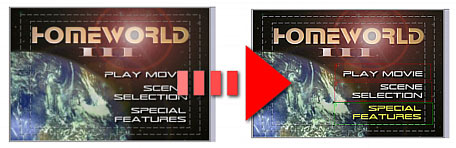
5. You can load the Palette file. In the Color Mapping tab, select Edit Palette, then Load and choose the *.spf file. Note that the palette file doesn't carry Transparency, so you have to set the transparency sliders in Color mapping by yourself.
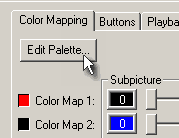
6. Auto-Route buttons. Click on Advanced Tab and then in Navigation group click on Auto Assign button.
7. Don't forget to create proper Connections, for example drag the Menu1 from targets Bin(All Targets) to the First Play row if you want the menu to appear first.
Still Sequence
Still sequence menu is quite a lot of work in DVDMaestro so it is recommended use the normal Subpicture menu instead.
Anyway you design the Still Sequence menu in DVD Menu Studio as a Button menu.
 To see how to design Button menu go to Button menu chapter.
To see how to design Button menu go to Button menu chapter.
Export of Still Sequence menu
Choose Still Sequence during the Export.
This will create series of BMP files. If you have 3 buttons, this will create 3 files.
Import in DVDMaestro
1. Right click in the Asset Bin to open menu and select Import media Assets and load all the *.bmp files. Alternatively you can drag and drop the files to Asset Bin from explorer.
2. In the Project Tree, create the same number of menus as you have files.
3. Open each empty menu and drag and drop one of the imported file there as background. In our example you will have Menu1 with menu_1.bmp, Menu2 with menu_2.bmp and Menu3 with menu_3.bmp
4. On the Menu1 create button around the first item. In the Buttons Tab set the properties as Invisible.
5. On the same Menu1 create button around the second item. In the Buttons tab set Invisible and Auto-Action. In the Target set Menu2 . Create button around the third item. In the Buttons tab set Invisible and Auto-Action. In the Target set Menu3
6. In the Tab Advanced click Auto Assign in the navigation group.
7. You have to repeat the steps 4-6 for the other menus with this modification:
Menu2, Create hotspot around second item set Invisible, create hotspot around first item, set Invisible, Auto Action and target Menu1, create hotspot around the third item, set Invisible Auto Assign and target Menu 3, then Auto Assign.
Menu3, Create hotspot around third item set Invisible, create hotspot around first item, set Invisible, Auto Action and target Menu1,create hotspot around second item, set Invisible, Auto Action and target Menu2, then Auto Assign.
Basically in other words on each menu first create hotspot around the item which is Highlited on the background and set it as Invisible
Then create the remaining hotspots on that menu and set Invisible, Auto-Action and target the respective menu.
8. Now in Connection put Menu1 as target for First Play. Hopefully you did everything fine and you can test it.
9. To link the Movies to each menu simply from Connection link the Movies to the Menu#: Button # which is still not assigned.
Adobe Photoshop is a trademark ©Adobe Systems Incorporated
Impression DVD-PRO is a trademark of Pinnacle Systems, Inc,
DVDMaestro is a trademark of Spruce technologies and Apple Computer
ReelDVD, Scenarist and DVDit are trademarks of Sonic Solutions.
All other products and names mentioned here may be trademarks of their respective owners and we fully honor that.