 To see how to design Subpicture (Hilite) menu go to Subpicture chapter.
To see how to design Subpicture (Hilite) menu go to Subpicture chapter.Impression DVD-Pro
Pinnacle Impression DVD-Pro supports 3 kinds of menus
Hilite menu (Subpicture)
You design the Subpicture menu in DVD Menu Studio the same way as for any other application. This is the real strength of DVD Menu Studio.
 To see how to design Subpicture (Hilite) menu go to Subpicture chapter.
To see how to design Subpicture (Hilite) menu go to Subpicture chapter.
Export of Subpicture menu:
Click the DVD Menu Export button or use from menu File - DVD Menu Export.
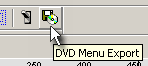
After selecting the NTSC or PAL system and choosing Impression DVD-Pro as your export, click NEXT to go to the Impression DVD-Pro export settings
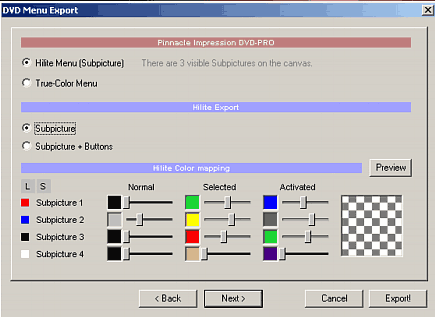
Select Hilite Menu. You can also choose Preview to see the menu in action and to set the proper color mapping.
In Hilite Export Select Subpicture. Even if you select Subpicture + Button, the result will be the same if you don't have underlying buttons. The result is Adobe PSD file.
Import in Impression DVD-Pro
Now you need to Import the PSD file in Impression DVD-Pro.
1. In the "menus" Asset Library right slick to open menu and select Import Assets
2. Simply select the exported PSD file. It should load without problems and switch into "images" Asset Library.
3. Switch back to "menu" Asset Library and drag the imported psd file from Asset Library to the required place in Time Line.
4. Now you can drag and drop any movie or chapter point from the Time Line to the hotspot in Preview. For more see Impression DVD-Pro help file.
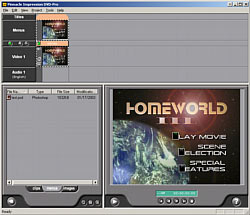
Hilite menu (Subpicture+Buttons)
Subpicture + Button will allow you to create a Hilite menu, where the Hotspot is grouped with the object lying under it. You will basically create a Button in Impression DVD-Pro. This has the advantage of moving both the hotspot and the object behind it so you can rearrange the menu in Impression DVD-Pro.
First you start the same way as Hilite menu (See Subpicture chapter.) Then you can mark an underlaying Normal objects as Single Frame buttons.
1. Switch off the displaying of Subpicture so you can see all objects behind..
![]()
2. Select the underlying object, That is the object behind the Subpicture which you would like to export to Impression as a free movable button together with the subpicture above it.

3. With the object selected click on the Single-Frame Button
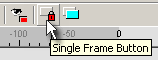
4. Do this for all other objects.
5. Export as above, but this time select Subpicture+Buttons
![]()
The result is one PSD file.
Import in Impression DVD-Pro
You do it the same way as in the normal Hilite menu.
The advantage of this is that now in Impression DVD-Pro, you can drag the button and reposition the menu:

 Note 1: Only the Single Frame button which is behind the Subpicture is exported. That the Export looks under each subpicture object to find if there is some Normal object with the Single-Frame Button flag. This is then grouped with the Subpicture to create the Button for Impression DVD-Pro. If you set a Single-Frame Button to any other object which has no Subpicture above it then such object is not exported.
Note 1: Only the Single Frame button which is behind the Subpicture is exported. That the Export looks under each subpicture object to find if there is some Normal object with the Single-Frame Button flag. This is then grouped with the Subpicture to create the Button for Impression DVD-Pro. If you set a Single-Frame Button to any other object which has no Subpicture above it then such object is not exported.
 Note 2: You can set also Multi-Frame button properties for the object. This has the same result, however only the Normal frame from the Multi-Frame button will be exported (as if it is Single-Frame). This has the advantage that you can create menu which can be exported both as Hilite and also as True-Color menu.
Note 2: You can set also Multi-Frame button properties for the object. This has the same result, however only the Normal frame from the Multi-Frame button will be exported (as if it is Single-Frame). This has the advantage that you can create menu which can be exported both as Hilite and also as True-Color menu.
 Note 3: If you require more than one object to be included in single Button this is simply to accomplish by selecting all the Normal objects from which the button is made and Package them using the Package Button
Note 3: If you require more than one object to be included in single Button this is simply to accomplish by selecting all the Normal objects from which the button is made and Package them using the Package Button ![]() . This will create one logical object from them.
. This will create one logical object from them.
True Color menu
You design the True-Color menu in DVD Menu Studio as a Button menu.
 To see how to design Button menu go to Button menu chapter.
To see how to design Button menu go to Button menu chapter.
Export of True Color menu
Click the DVD Menu Export button or use from menu File - DVD Menu Export.
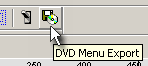
After selecting the NTSC or PAL system and choosing Impression DVD-Pro as your export, click NEXT to go to the Impression DVD-Pro export settings.
This time select True-Color menu

A warning near the True -Color selection will tell you if you have any visible buttons or not.
The result is one PSD file.
Import in Impression DVD-Pro
You do it the same way as in the normal Hilite menu.
This will create a menu where you can further move each logical Button.
 Note: True-Color menu has a slight pause when user navigate such menu. For more compatible menu use Hilite menu with or without underlying buttons.
Note: True-Color menu has a slight pause when user navigate such menu. For more compatible menu use Hilite menu with or without underlying buttons.
Appendix
Resizing Hotspots for subpicture menu
The Impression DVD-Pro doesn't let you to resize hotspots. If you for example design subpicture menus where the subpicture is a thin underline the hotspots will then become the same size as the thin subpicture object.

That will not make any problems on DVD players, however on computer software DVD player where you can select the menus by mouse this makes some difference. User will move the mouse over the text and nothing will happened - because the active hotspot is under the text where the underline is. In fact over 50% of Hollywood movies will have this small issue where you have to hunt for the hotspot on your PC software Player.
It isn't big deal and in many authoring tools you simply resize the hotspot to cover also the text behind, but you cannot do it in Impression DVD-Pro.
The workaround is to Package the subpicture with an invisible placeholder - Subpicture 4 (white) object covering the additional area. The white subpiture is then set to transparent in all states (Normal, Selected, Activated) so it is never visible.
This is what we originally have:

Now we add a Subpicture 4 (white) object to enlarge the hotspot area after these objects will be Grouped or Packaged.:

And now select both objects (Click +SHIFT) and then Group or Package these two. (On picture below they are packaged)
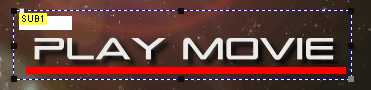
That is, this enlarges the hotspot area but we must make sure the White subpicture (4) will be always transparent.
In color Mapping In Preview or in Export) set all states of Subpicture 4 to full transparency:
![]()
 Note: This is not necessary, only for software DVD players and only if your subpicture is not large enough to cover the logical object behind. Also it isn't necessary in the other two menu types (Subpicture + Buttons and TrueColor).
Note: This is not necessary, only for software DVD players and only if your subpicture is not large enough to cover the logical object behind. Also it isn't necessary in the other two menu types (Subpicture + Buttons and TrueColor).
Adobe Photoshop is a trademark ©Adobe Systems Incorporated
Impression DVD-PRO is a trademark of Pinnacle Systems, Inc,
DVDMaestro is a trademark of Spruce technologies and Apple Computer
ReelDVD, Scenarist and DVDit are trademarks of Sonic Solutions.
All other products and names mentioned here may be trademarks of their respective owners and we fully honor that.