 To see how to design Subpicture menu go to Subpicture chapter.
To see how to design Subpicture menu go to Subpicture chapter.Scenarist
For Scenarist you can create 2 types of menus
Scenarist Script
This is so far the easiest way of creating a menu for scenarist. All aspects will be created together with buttons and auto-routing.
You design the Subpicture menu in DVD Menu Studio the same way as for any other application. This is the real strength of DVD Menu Studio.
 To see how to design Subpicture menu go to Subpicture chapter.
To see how to design Subpicture menu go to Subpicture chapter.
Export of Subpicture menu:
Click the DVD Menu Export button or use from menu File - DVD Menu Export.
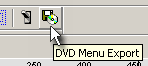
After selecting the NTSC or PAL system and choosing Scenarist as your export, click NEXT to go to the Scenarist export settings
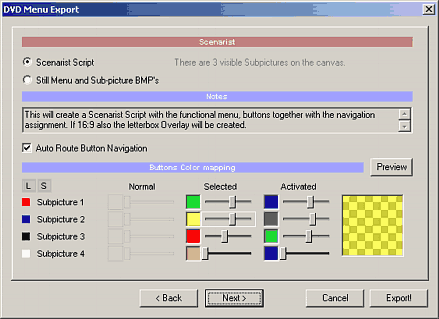
Select Scenarist Script. You can also choose Preview to see the menu in action and to set the proper color mapping.
Auto-route Button Navigation will add routing to the created buttons. Of course you can always change it in the Scenarist.
This will create Scenarist script *.scp file, background *.bmp and subpicture *_sub.bmp file. Optionally a letterboxed version of subpicture will be exported if the menu is 16:9
Import in Scenarist
Now you need to import Scenarist script file in Scenarist.
1. After you run Scenarist a Project manager will appear Here click on "New from Script" button.
2. On the "Create new Scenario from Script" dialog check the Import From - Script. Then load the exported *.scp file in the Script File (1) and select the new project name scenarist will create in Scenarist File (2)
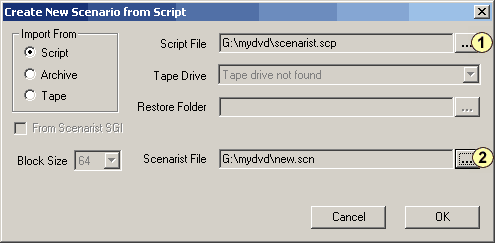
3. Click OK, scenarist will parse the script and create the scenario.In Data Edior 2 files (for 16:09 three files) will be imported - the background and the subpicture. In Scenario, the whole basic scenario will be created:
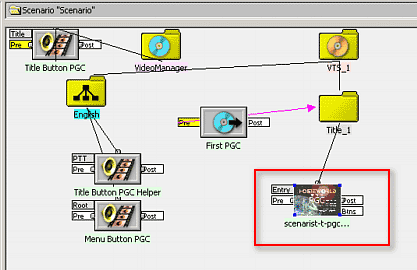
4. Click on the thumbnail with the menu you exported (*-t-pcg) to select it and from menu View, choose Simulation Window. Here you will be able to check the buttons, auto-routing and color mapping and set PCG commands.
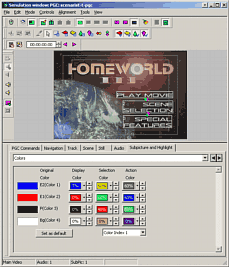
Still Menu and subpicture BMP's (the hard way)
You can also export only the bitmaps and then do it manually in scenarist. In fact you can export it as above and then just ignore the Scenarist script.
You design the Subpicture menu in DVD Menu Studio the same way as for any other application.
 To see how to design Subpicture menu go to Subpicture chapter.
To see how to design Subpicture menu go to Subpicture chapter.
The rest is the classic way of designing menus in scenarist. Please refer to the Scenarist manual.
 Note: If you want to create still show menus, you can do it as described in Button menu. and then simply export it using Generic Expoort (or DVDMaestro) Of course the rest is a work in scenarist.
Note: If you want to create still show menus, you can do it as described in Button menu. and then simply export it using Generic Expoort (or DVDMaestro) Of course the rest is a work in scenarist.
Adobe Photoshop is a trademark ©Adobe Systems Incorporated
Impression DVD-PRO is a trademark of Pinnacle Systems, Inc,
DVDMaestro is a trademark of Spruce technologies and Apple Computer
ReelDVD, Scenarist and DVDit are trademarks of Sonic Solutions.
All other products and names mentioned here may be trademarks of their respective owners and we fully honor that.