Menu: Adjust -> Hue/Saturation...
This simple dialog lets you adjust the hue, saturation, and lightness in an image.
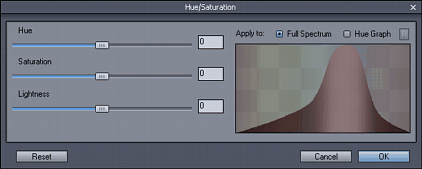
The Hue is the color. Hue will shift all the color values of the image. With Hue you can adjust the tone or if you move the slider further to left or right you can completely change the colors.
Saturation is the purity of the color. All the way to left it will desaturate the image (make it Gray scale). The values to the right will enhance the color - make it more pure.
Brightness will enhance the brightness of the image.
|
|
|
|
|
|
|
|
Original Image |
Hue is moved to 1/4. Saturation is also enhanced |
Hue is moved to 3/4. Saturation is also enhanced |
Saturation is all the way to left. The image becomes desaturated. |
This will affect the whole image. If you need to change only a selection of colors, use Equalizer function.
Hue Graph
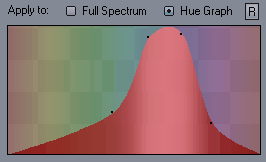
Hue Graph determines how the current setting is applied to the image in regard of the hue. This way we can easily redirect the settings to only part of the image. This is very powerful tool.
In the example above we have the graph to affect mostly blue spectrum of colors. that means whatever we do with the HSL sliders will mostly affect blue colors. For example we can put Saturation to -100 and it will desaturate the sky or we can change the Hue and the Sky will become different color.
Example: Hue Graph is set to apply to Blue spectrum so mostly the Sky will be affected.
1. Original image (no slider change)
2. We desaturated image but it will apply only to Blue spectrum
3. We changed Hue, it will change color of all blue tones - which is mostly sky
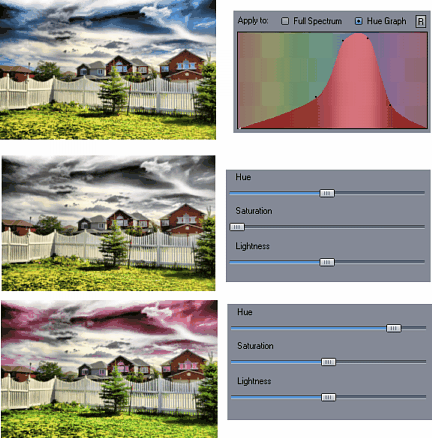
Adaptive Settings
A common problem of the HSL adjustment is that it changes the values uniformly. For example increasing saturation of image will equally affect colors that are already highly saturated creating an over-saturated spots.
The Adaptive settings will apply the new values non-linearly according to the levels of the current pixels, preventing over-processing.