File -> Import ->Acquire
Photo-Brush can import images from TWAIN 32 compliant devices such as scanners or digital cameras with Twain 32 support.
While most of the scanners (flat-bed or film scanners) support TWAIN interface, not all digital cameras support it - instead they have their own software for loading images to the computer.
Photo-Brush also supports 32 bit film scanners.
Working with scanners is easy. If you have more than one installed device you have to first select the source from menu File - Import - Select Source:
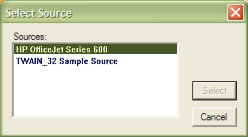
The TWAIN driver will display a list of installed devices.
To start scanning you use menu File->Import->Acquire
Photo-Brush will run the TWAIN driver and the rest depends on the driver software supplied by the manufacturer of the device. The driver does all the scanning job and then it returns the pictures to Photo-Brush.
Because each scanning software is different, if you need help, you must refer to the documentation supplied with your individual scanner/digital camera.
Scan Bar
File->Import->Show Scan Bar
If you planning to scan more images, you can open a Scan Bar with the most useful buttons for scanning job.
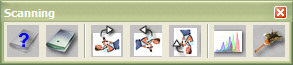
The first two buttons are Select Source and Scan! (Acquire) as described above.
Then the next 3 buttons are for rotating the image then the Levels and Dust Removal follow next.