Most of the graphics software packages you use have a simple Color Pick, and of course Photo-Brush has it's version as well.
We wanted to go further,though. If we have Color pick, why not also have a texture pick, where you can click on a part of an image and the tool will grab not only color, but also a texture!
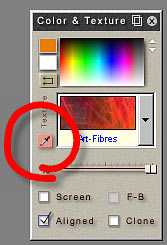
The Texture pick (as well as the Color Pick) can be selected by clicking on the Color & Texture Pick button on the Color & Texture Bar or from menu Tools - Texture Pick
Let's Pick-up some texture!
|
|
|
|
Here is the Image we would like to change. |
Click on the Color & Texture Pick button |
Select the Texture Pick from the menu. |
Now you are ready to pick-up a texture! |
Because most of the textures you would pick are not seamless by nature, the Texture Pick now goes to the simple and very effective Seamless Texture Maker.
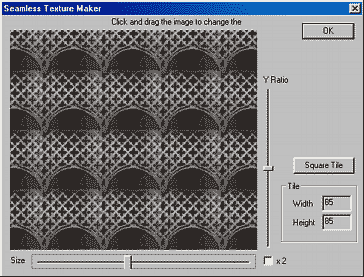
Seamless Texture Maker is the magic tool which will help you to make any texture from your image seamless.
We can adjust the Size of the Texture and the Y to X ratio (depending on whether we need square texture or not)
To adjust the origin of the texture, just simply click on the Display on this dialog and drag the image.
You are already making a very interesting Seamless texture:
|
|
|
|
Moving the Horizontal slider you can adjust the Size of the Texture Tile. Moving the Vertical slider you adjusting the ratio between width and height. |
By dragging the image - you can change the origin of the texture - the source of the texture. |
This is what we wanted! We adjust the controls so the texture appears symetrical and without large intensity shifts. |
Now we press OK and the texture will appear in the Color & Texture Bar under the Custom texture label. |
Now we can use this texture the same way as any other textures, we can paint with it, clone colors, mix it with colors etc..
|
|
|
Texture Pick is a wonderful tool, because the textures you create from any image fits into the originating image very well - they use the same colors and sub-texture.
You don't have to use it just for retouching, you can just simply create great seamless textures for web - pages or for other software like CompactDraw.
Custom Texture vs Permanent Texture.
All textures you create with the Texture pick tool will appear as a Custom Texture. There is only one Custom Texture allowed - so the next texture Pick will replace the old one. And after you exit Photo-brush, the texture will be erased. If you think that the texture you created is worth saving as permanent, you have 2 options:
| • | Save it as a permanent Texture for Photo-Brush |
| • | Export it as an image file to use on your home page or in other software. |
The Permanent texture will always appear in the texture list in Photo-Brush. This will Convert the Custom Texture into permanent texture under a name you specify. To do so, click on the Color and Texture Pick button and from the menu select Save.
|
|
|
|
Click on the Pick Button |
Select Save from the menu which will appear |
Specify a name of the permanent texture. This name should be unique |
The texture will allways appear in the Texture list of your Photo-Brush |
You can also export the Custom Texture as a file by Export Custom from the same menu. You can then specify format of the file and a path where you want to save it. This will be a stand-alone texture - it won't appear in the list of your Photo-Brush textures.
With the Import Custom, you can import any texture from your disk (for example: one you downloaded from Internet) Again this will create a Custom Texture, which is temporary. You can again make it permanent with the procedure above.
As you can see the texture pick tool itself is an incredibly powerful tool.
Note: The MediaChance Site has an additional program called PhotoSEAM that utilizes the same GUI as Photo-Brush. The PhotoSEAM program was developed SPECIFICALLY for seamless texture development. If you have a need for an infinite texture development tool, I suggest that you try that one as well.