Real-DRAW Basics
Bitmap Object - Color Transparency
As an advanced designer, you might like to use a clip art photo object in your project. The photo objects are usually photographed on a solid (white) background. If you make the background color of the photo transparent, you can compose the photo within your project and/or use drop shadow or other effects to spice up the image.
There are several great tools in Real-DRAW to turn the background of an image transparent. If the background of the image is not a solid color, you can use the technique described in the Masking Bitmap.
You can also use the Bitmap editing part of Real-DRAW to Add/Remove transparency using brushes.
Another method is to use the Color/Intensity transparency to simply create transparency from any color or intensity.
The tools for Color/Intensity transparency are:
![]()
| • | Color Transparency |
| • | Auto Transparency from Intensity |
| • | Reset Transparency and Transformation |
Manual Transparency Editing
| • |
| • |
![]() Color Transparency
Color Transparency
It is a an easy process to make one color transparent. After you click this tool, you can select the tolerance in the upper tool bar.
![]()
Higher tolerance - more similar colors to the one initially selected will become transparent. The tool lets you select the color on the Bitmap object with the Color Picker tool.
There are 2 kinds of Color transparency:
| • | Only the surrounding pixels within tolerance will be turned transparent - transparency fill. |
| • | The pixels within tolerance anywhere on image will be turned transparent (applied when you hold CTRL) |
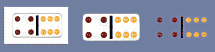
1. The first image is the original photo of a domino on a white background.
2. Select the Color Transparency tool and click outside the domino on the white surrounding area. This produces the second image - the black border of the domino stopped the transparency fill.
3. For third image we used the same Color Transparency Tool, but we held CTRL when we were clicking on the domino surrounding. All colors similar to the one we clicked were turned transparent. This transparency also antialiases the edges a bit.
|
Here is an example of a butterfly on white background photography. We used the Color Transparency tool, low tolerance, and selected the background white color while holding CTRL . The result is good enough that we can add a drop shadow and it looks perfectly real. |
Intensity Transparency
The Transparency is calculated from the intensity. The more intensity the more transparency. This means this will work with images on a white background (unless you want a special effect). The Intensity Transparency uses a different algorithm than the Color Transparency and it is usually good if the image has glass, which will become semitransparent.
You can always use a combination of all the tools to get great effects.
Here is an example:
|
The result is an object with very good transparency. |
![]() Tips:
Tips:
| • | Always use the Color or Intensity tools on the maximum size of the image (before resizing). Make it transparent and then resize it to smaller size. This way you will get smoother results |
| • | If the background is not a solid color you will have to use other techniques described in Masking Bitmaps. |
| • | If the image has a lot of tiny details (like a spider's web), you have to use very low tolerance. |
| • | If you don't want to use Drop Shadow, then the Matting doesn't have to be too precise, if your project background is not too dark. |
| • | You can apply the tools again and again. Even if you don't see the colors, (because they are transparent), the color picker will get the proper color from the original image anyway. |