|
Test from Hard-drive
The first thing is to test the DVDs directly from the hard drive using software DVD player. Unfortunately not all DVD players are the same. From my experience I found out that PowerDVD 5 is the most reliable player for testing because it is the closest player to a standalone one. Also a lot of time has been spent testing Marks DVD player or the Marks player that is (will be) included in DVD-lab Pro extensions. Marks player has also the benefit of debugging registers and seeing the sequence of commands. Marks player is based on Microsoft implementation of DVD specs in DirectShow, the PowerDVD 5 seems to use its own implementation. I would suggest testing on both these software. I would stay away from any other DVD player (or version) as during our development we often found out problems that were introduced by players wrong implementation of some borderline functions.
One known problem in PowerDVD 5 is falsely displaying wrong size of subtitles if the video is Half D1. (a standalone player would display this correctly) But this is not our concern or not concern at all, since you should not use anything else than Full D1 for your DVD. We are in the age of HDTV plasma screens and projectors where even Full D1 is already questioned. If you want a low quality, keep your nose in the podcasting.
After the testing (everything possible) on your computer using PowerDVD 5 or Marks DVD player the chance that the DVD is all fine is already 90% or more. One of the problem that may not show during testing from hard-drive may be misaligned sectors that will show later on DVD-R as freezing or inability to play certain titles. However if you compile the DVD with DVD-lab or any other serious authoring tool and don't do anything else to the data afterwards, then there is zero chance of misaligned sectors. Any sector related problem is introduced later when you or somebody else try to change the data (IFO, VOB) after it has been compiled. For example by using some DCT compressor or some other tool to remove or add something to the compiled files.
DCT re-compressors - these tools, like DVDShrink or DVD2one were created for so called backup purposes, which if translated to plain English means they were created to assist ripping commercial DVD9 so it will fit on DVD5. Some people use it to fill the DVD 5 also for production. They overshoot the DVD5 size during compiling and then run DVD-shrink so the DVD data will fit exactly to DVD5. There are few problems with this approach:
| • |
The chance of a uncorrectable error on outer rim of DVD is far bigger than anywhere else. Not only the disc vibrations are strongest on the outer rim during recording and playing, but also this is the part of DVD that gets most physical unintentional abuse. You should not try to fill the DVD to its maximum capacity. |
| • |
The DCT transcoders do not really transcode the mpeg data as a real transcoder does, rather they remove "residual" data from a frame by quantization of DCT coefficients. However mpeg file uses just one full frame in GOP followed with several frames that contain only the difference to last frame. By applying quantization to the frames without actually recalculating new difference frames they create a GOP where every next frame quality gets worse until the next full frame. |
| • |
It is on the author of the tool to decide which data are "residual", how to re-quantize them and how to minimize the resulting errors and artifacts. There is no correct procedure for this (as the whole re-quantization of data is itself incorrect procedure) and every tool approach this different way. |
Bottom line is do not use any DVD re-compressor or trickery to fit the DVD into disc for a wide release. If you overshoot, go back, create the mpeg file from the original video using smaller average bitrate. It takes longer, but it is the correct way.
DVD-player Test
After the test on computer is done, now it is a time to move to testing on DVD player.
With DVD5 it is easy - you should burn it to DVD-R and then test it on as many different players.
A specified burning to DVD-R, not DVD+R and absolutely not to any +/-RW. The reason for this is that DVD+R and +/-RW formats playback may be incorrect on few brand name players such as Panasonic. If you put a DVD+R to a Panasonic player, the chance is that it will play, but it could play with lot of problems, such as stuttering or inability to play some of the titles. Using wrong format will mislead you into thinking that there is something wrong with your DVD, while the DVD is perfectly ok.
You should test a brand name DVD-player first, then move to one or two cheap DVD players.
The reason for this is that most brand names have their own implementation of DVD specs that is done by the DVD specification books. Other players and even some "brand names" use often a common specification that is fixed to play almost anything even if the sectors are misaligned.
A brand names that usually use their own DVD book specifications:
Panasonic (1st to test)
Sony (2nd to test)
Pioneer
Toshiba
Phillips (some)
Samsung (some)
A "brand names" that re-brand a generic "play-all" player
Koss
RCA/Thompson
GE
Phillips (few players lately)
JVC (some ?)
Unfortunately lately even hard-core brand names sometimes use a re-branding of a generic player to get the low cost.
|
We don't really want to base our test on a generic "play-all" player, because it may not show errors that other not-fixed players may show. So while the DVD plays perfectly on RCA, CyberHome etc, it may have problem playing in Panasonic for example.
|
I put the Panasonic and Sony as the first and second players to test the DVD. If the DVD plays correctly on these two players, it is almost 99% confirmation it will play on all other players.
(You will do this test also with the finished replicated DVD)
Testing DVD-9
I don't recommend burning a DL DVD for testing DVD-9. The reason is that again, we cannot be sure that a problem during playback is a compilation problem or incompatibility problem. Unfortunately in case if you have one long DVD-9 film there isn't much else what you can do.
In this case I would maybe recommend to actually use DVD-shrink or InstantCopy to fit the DVD-9 to DVD-5, but remember not to judge the quality, just test if all links works and if any potential tricks (cell menu, playlists etc.) behaves correctly.
In my case I have 8 short movies on one DVD-9 so I can use selective Test Compile in DVD-lab PRO.

In the latest versions of DVD-lab PRO there is the selective Test Compile. Previously if you choose Test compile, all movies will be replaced with a dummy 5 second slide. With selective Test compile (+ sign), you can now choose which titles to include and which to replace with dummy.
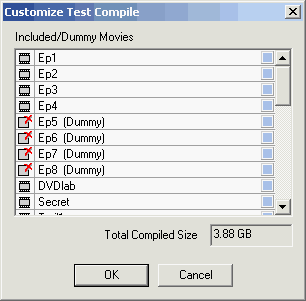
Click on the left of the title to include it (movie icon) or replace by dummy (page with red X icon).
In my case I create two compilations for DVD player test. One will have included everything except Episode 5-8 that will be replaced with dummy slide(pictured above) and the other compilation will have dummy Episode 1-4.
This way I can test the playlists, my custom VM code and all the links on a DVD players without creating DL.
After my tests on computer and DVD-players I was reasonably sure that I managed to do everything correctly.
Especially since I used my own VM code, I wanted be sure that the episodes returns to the correct menu and select the correct button. (see Part 3 for more info)
It is important not to skip this testing if you planning replication. Any problem will later become a costly problem.
No two players are the same.
Even if you do everything correctly, you may find that few things do not work the same way on different players. The simple reason is the complexity and lack of readability of the DVD specifications. The DVD specifications are set of books where for example the DVD Video book has easily 600 pages. They were written in Japan and the translation itself sometimes introduces interesting story twists.
In many cases during development of DVD-lab I had to consult some functionality with other developers and ask them how they interpret the particular pages in the book. Often the results in opinion are different. Also some bugs tends to repeat over and over as firmware developers often seems to peek at previous code that is itself often based on old or reversed specifications.
One example is the different interpretation of the flag for the DVD frame size. While full D1 is recognized by all players and tools correctly (actually more by accident than design), that is not true for Half D1 that is sometimes misinterpreted as different size. This question pops on our forums over and over when for example users claim that IFO-Edit will show a Half D1 compiled in DVD-lab as 704x480 or some players will refuse to play such Half-D1. The reason is in the bits, while specifications calls for setting bits 5,4 and 3 for resolution (and we do that precisely in DVD-lab as does Scenarist and other high end tools), IFO-edit, some other authoring and even some Chinese players read bit 3 and 2. Because the result is same for Full D1 (uses only bit 3) and the Full D1 is 99% of all movies tested, this problem has been never addressed in the affected players, nor IFO-edit.
The role of a good DVD author (a person) is to know these potential problems and avoid them. Most of the players interpret the basic functions correctly but as you enter in more advanced are you will always find player that refuses to play that or shows some unexpected problems. This is the reason why the whole celebrated interactivity of the DVD format has been stressed to basically few menus, selecting subtitle or audio and playing movies.
Here are few of such problems:
| • |
Subtitles OFF. Some Asian players do not have the correct default value (62 = ALL subs OFF) in SPRM2 after power-on and so by default the Subtitles are set to ON. The only way to switch it off is to use VM command SetSTN perhaps in the root VTS menu or directly on the title. However on a software player such as PowerDVD this may not work as expected since the software remembers its own settings for the subtitles. |
| • |
The SetSTN can be used with constants, however, there are few players that seems to correctly work only if SetSTN is used with GPRM parameter. (This is what we do in DVD-lab PRO) |
| • |
Cell menus are fun, but there are occasional problems on very few players (Sony) |
| • |
When you use VM command on a Chapter this makes it non-seamless. Normally you will not see much difference, but occasionally on some players it can create a pause 1-2 sec long. |
| • |
Forget about overriding Subtitle, Angle or Audio remote buttons by assigning Subtitle, Angle or Audio flag to menu. On 99,9% players this doesn't work, the player will always display its own OSD interface to choose Audio, Subtitle or Angle instead of your menu. Almost the only one player where this work reliably is PowerDVD on PC. If you have Audio, Subtitle or Angle menu, you need to put a link to them on main menu. |
| • |
Don't rely on any other buttons on remote than the arrows and Enter. Some player can press buttons on menu by pushing corresponding button on remote (1,2,3..), some other player will require the number and Enter and yet some other player will simply jump to a particular PGC after pressing the number button. There is no limit to what any other players may do. |
| • |
Do not rely on seamless playback between menus or titles. Some players are very fast some introduces almost 1 sec. gap or pause. |
Top
Previous
Next
| 