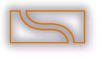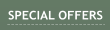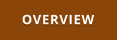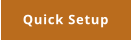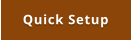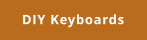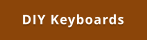Multi-Keyboard MACROS FAQ
Windows 7,8,10 (5MB)
THE ULTIMATE SOLUTION FOR WINDOWS MACROS
What types of keyboards MKM supports?
MultiKeyboard Macros can of course work with your primary keyboard but also (and that’s the clever part) with aan dditional standard USB or Wireless keyboard
that is HID compliant.
You can recognize HID compliant keyboard easily: they can type characters as soon as you plug them in, even without any special driver.
The only requirement is that each additional HID keyboard needs to be a different model to be absolutely positively recognized by MKM as a different keyboard




What keyboard may not work?
Dedicated keypads and game boards that require a special driver are not HID compliant. Some of them may work once their driver is installed (for example
Logitech G13). When you plug-in non HID keyboard it will not do anything at all before you install drivers.
These devices are not really keyboards even if they may look like one but are called keypads. They do not have normal letters printed on them, rather just a
generic pad numbers (or G1, G2.. as in logitech case)

If it doesn’t have normal letters it isn’t really a keyboard, it is a
“keyboard shaped USB object” and it needs a driver!
Some of those keypads will install a virtual keyboard driver and that may make them work as a HID device. If these keys are mapped to keyboard keys,
MultiKeyboard macro will see them as well.
In any case, these non standard keypad devices will come with their own macro software.
If the manufacturer doesn't make the drivers anymore then you are likely out of luck. (That’s why HID keyboards with MultiKeyboard Macros are better choice)

These KsUSBOs (“keyboard shaped USB objects”) may or may not work - depending on their drivers (and the weather)

How many additional keyboards you can plug to your computer ?
There is no physical limit - but they need to be all different models or revisions so the software can recognize which keyboard is which..
How to remember which key is for what?
If you have been watching as many art and craft videos on youtube as I did, you may already know that it is indeed a thing: people “decorate” their
keys with WASHI tape. While I will leave the aesthetics of such act for you to judge, the fact is: this simple and effective idea would work well for the
shortcut keyboards.

Example of WASHI tape craft projects - from google search
Security/Privacy Questions
We build this application with the purpose to be used in our office and to be deployed on all our personal and business computers. Understandably,
you may (and in fact you should!) have questions about an application that sits between you, the keyboard and the OS. We, therefore, build it with
the up most care to be absolutely safe without any ability to store or transmit data to the outside world.

If it has letters, it is very likely a
HID compliant keyboard that
doesn’t require any driver and
can be used with our software.





It is very simple: Your privacy concerns are the same as our privacy concerns. So we made sure the application never stores or logs keystokes on your
computer and never sends any data anywhere else over the network - it doesn’t even have such capabilities.

Labeling the keys does make big difference for productivity. Even if it is just with a sharpie.
The normal keyboard key is about ½” x ½” (12x12mm) give or take, so any label/tape of that width
will work. Sadly there doesn’t seems to be ½” square labels available easily.
On the left picture AVERY 05167 return labels were used.
So wait, each of the keyboards need to be a different model?
Yes, the keyboards need to be different models or at least different revision number. The reason is that while we can retrieve serial numbers of the USB
device, for mass market things like keyboards most manufacturers do not actually bother to write one to the USB chip. They simply clone the chips with
whatever serial the first one had there (which may be blank or more often some garbage). So there is no reliable way to distinguish one keyboard from
another if they are the very same model and revision, because they also have the same exact serial number. They are a literal carbon copy of each other
and you just don’t really know which one you pressed the key on.
This issue will be important if you:
1) add more than one numerical keyboards: the two or more numerical keyboards cannot be the exact same models
2) add additional full size keyboard: the secondary full size keyboard cannot be the exact same model as the Primary keyboard
If two keyboards look identical and have just different label - it probably is the same re-branded keyboard and may have the same chip inside.
In some situations two exact same keyboards when bought at different times may actually have different revision number (for example logitech is good in
keeping track of all their devices) and so they may also work.
Version 2.28
Why my (insert brand name here) keyboard says it is by some other manufacturer?
That’s how manufacturing world rolls these days. There are companies such as Microsoft or Logitech that
indeed do make their own USB devices and sign them as such in the USB chip, but most, even big
companies do not bother making such small stuff like keyboards. Don’t be surprised by some of the exotic
names of the devices! You will hardly find keyboard that is in fact Lenovo, Acer, Dell etc. inside.
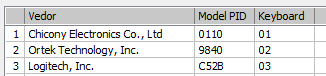
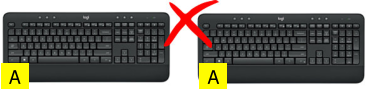
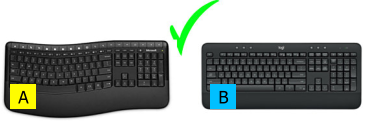

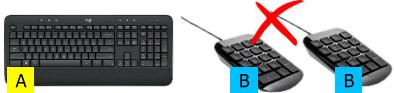


DIY solutions
There are many interesting DIY keyboard projects you can do in your spare time… although be warned, doing
these things are not for faint hearted. Most common keyboards use thin foils as contacts and everything is sort of
fit pressed together - hard to solder anything anywhere when needed.
You can also go for fully custom solution including switches, 32u4 Arduino or other USB HID chip and your own
case. Sky is the limit. (A good source for prepared USB HID boards are the silicone flexible “roll-up” keyboards that
somehow appeared everywhere few years back but nobody actually wanted to use - the PCB inside has actually a
connector that can be used to solder your own switches and you get the USB cable as a freebie)
For more, see DIY Keyboards
If you think that this keypad was created by
cutting off middle of standard keyboard… then
you are right!
Do I have to use the scripting language?
Not at all. All the basic functionality can be just done visually - like sequence of macros, key shortcuts, opening app etc. In fact that was all the version 1.x had
and it was still plenty for most users. However with scripting you can do infinitely more. The script can create a special macro logic for example (press Modifier
key before you press a macro key etc..) but also work with clipboard, extract text under cursor, process it, send it to keyboard buffer, create multiple clipboards
and much more. It is something that very few macro application have to this extend.
As time goes, people will figure out a clever way how to use the script for more than we suggested. We spent considerable time describing every single function
with examples in the PDF manual.

How about a single keyboard?
There are many keys on normal keyboards that may not be fully utilized - you may for example redefine
some of the less used F keys or keys on the numerical keyboard part.
However if you decide to redefine the numerical side of your primary keyboard make sure you set the
NumKey to ON first and uncheck: Ignore Num Lock key when defining the key, otherwise you will be
redefining also the keys for arrows, PgUp/Down etc…and that’s not probably what you want.
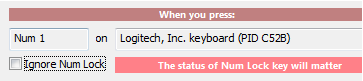


Naturally a single numerical
keyboard and a single full size
keyboard will always have
different model numbers, so no
issues there.
Not the same Models please!
Not the same Models please!
Each Numerical
keyboard is different
model - All is OK
Each full size keyboard
is different model - All
is OK

What is the difference between MIDI Keyboard Macros and Multi-Keyboard Macros?
Both applications follow each other very closely and any new feature added in one will be copied in the other as well. Macros created in one can be used in the
other as well.
•
The Multi-Keyboard Macros uses multiple USB alpha-numerical or numerical keyboards as the macro triggers.
•
The MIDI Keyboard Macros use various MIDI devices instead, that are normally under-utilized outside music application.
It wasn’t feasible nor safe to add both functionality into a single application as the underlying hardware monitoring part is quite different and need to evolve
separately.
It is easier to start with Multi-Keyboard Macros - USB keyboards and especially numerical keyboards are plentiful and non-expensive (and you probably have
few unused in your home anyway).
MIDI Keyboard Macros can do a few more tricks on top of it if you have the right MIDI device. MIDI pads and keys can have velocity data and some devices
can have a visual feedback (clip launchers that can light the buttons in different colors). We can also use Sliders and Knob controls for some extra special
actions and functionality (example: setting brush transparency in Photoshop with slider).
If desired, you can run both on a single computer.
Check MIDI keyboard Macros

MIDI keyboard Macros is a sister application that closely follows MKM.
Turn your MIDI pads, keyboards or controllers into the most sophisticated Macro trigger boards, app launchers, clipboard processor and
more.
Can MKM capture also Key Release events?
Yes, in 2.05 we added KEY_OFF macro block that can have macro steps dedicated for KEY OFF event (when you release the macro key).
This is mainly used with Script language and command SendKeystroke with RELEASE and HOLD options.
This way you can program macros that can “hold” a key while you are holding down the macro key and release it when you release the macro key and other
special situations.
For more information and example see chapter Key Off Block in PDF manual.
Clicking on Relative area of screen
To locate particular area on screen - for example a button on a web page or adding text to text entry, we added a feature matching function called Match and
Click.
First you need to set it up by selecting Anchor area. This would be a part of screen such as buttons, or text that the Match function will try to find on the screen
when triggered. Then you set a point where the mouse need to click that is relative to the area.
This allows you to click on applications or web pages regardless where they are on the screen. See more in the Match and Click chapter in the in PDF manual.
Holding a key while holding a trigger key.
You can control hold and release key events in a script. Together with a macroblock KEY_OFF you can create a trigger that will emulate holding a key and then
releasing when you release trigger (for example in Photoshop holding space bar or ALT). See example in the PDF Manual file under KEY_OFF Block.
Get Updates



About MediaChance
Products
Links