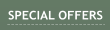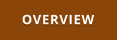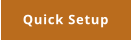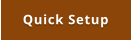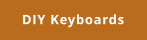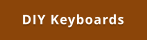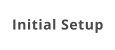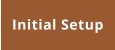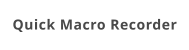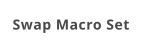Windows 7,8,10 (5MB)
THE ULTIMATE SOLUTION FOR WINDOWS MACROS


Version 2.28
Shortkeys
When the initial setup is done, now it is time to add some shortkeys. It is important to note that MultiKeyboard macros will allow you to define shortkeys and macros on any keyboard, including the Primary. (for example you may utilize unused numerical part). And the shortkey can be a letter or a combinations such as CTR+Shift. You may even swap out letters on primary keyboard - which sounds like a prank but in fact it may have some merit if the keyboard has a key or two on an odd place. Creating Shortcuts is very simple: Press Add Shortcut (Shortcuts and shortkeys are the same thing) This will follow with a familiar procedure, press the trigger key - that is the exact key on the keyboard you want to define. For example I'll press * on my numerical extra keyboard. This will get me to the actual definition of the Shortkey (shortcut) - that is what I want my * key to actually do for me. In this case I want it to send copy command - which everywhere is CTRL+C. So I Hold that combination. Then press OK. The Shortcut will be added to the list of shortcuts and macros. Note: If you select a trigger that is on a numerical keyboard and can be modified by NumLock you will get initially a bit different window: I use for example number 5 on the numerical keyboard (which can be modified by NumKey), now I have a choice to make: Either use that key as a single trigger for the macro regardless of Num Lock (which is less confusing choice), or have actually two different triggers - one with NumLock ON, one with OFF which would double the functionality. So in fact if I use my trigger 5 and uncheck Ignore Num Lock, I will be able then to define another different macro in case when the NumLock is off. Here is that idea in example: When Num Lock is ON, my 5 key will type E, when it is OFF it will type W The simplest way is of to have Ignore Num Lock ON so one key is equal to one macro - we don't have to remember too many things, but you may use this to your advantage - for example have two different sets of macros for two different applications. Note: While MKM can detect NumLock as a key press and so you can define a Shortkey to it, it will not prevent from changing the NumLock state in Windows - as it is handled differently by the OS.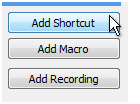
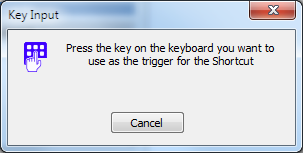
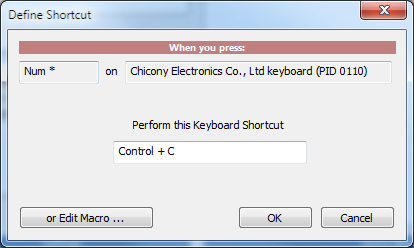
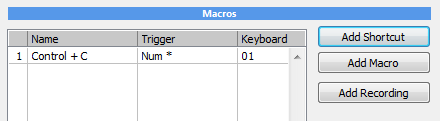
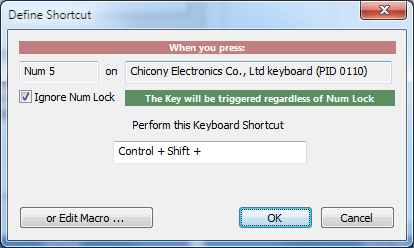
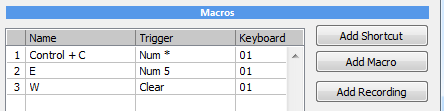

Get Updates


About MediaChance
Products
Links